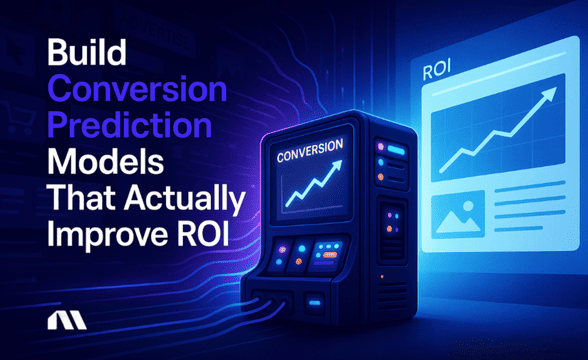Learn how to set up Meta Ads performance alerts that protect your profits 24/7. Complete guide with industry thresholds and step-by-step setup.
Picture this: You wake up Monday morning, grab your coffee, and check your phone only to discover your Facebook ad spent $847 over the weekend while you were offline. Your ROAS dropped to 1.2, but the campaign kept burning through your budget because you didn't have proper alerts set up.
If this scenario makes your stomach drop, you're not alone. 73% of e-commerce business owners report losing sleep over unmonitored ad spend, and manual campaign checking is the #1 time drain for solo founders trying to scale their stores.
The good news? Meta Ads performance alerts can dramatically reduce this anxiety by automatically monitoring your campaigns and notifying you the moment something needs attention. In this guide, you'll learn exactly how to set up profit-protecting alerts designed to work around the clock, so you can focus on growing your business instead of babysitting your ads.
What You'll Learn in This Guide
Here's exactly what we'll cover to transform your campaign monitoring:
- How to set up budget protection alerts that help prevent overnight overspend disasters
- The exact ROAS and CTR thresholds successful e-commerce stores use for different product types
- Step-by-step setup for automated rules in Meta Ads Manager
- Advanced alert combinations that catch performance drops before they hurt your profits
- Bonus: How to integrate alerts with Slack and email for team-wide notifications
Why Meta Ads Performance Alerts Are Non-Negotiable for E-commerce
Here's the brutal truth about running Facebook ads without alerts: you're essentially driving blindfolded on a highway where 97.5% of Meta's revenue comes from advertisers just like you. When you're competing in that massive ecosystem, every dollar of wasted spend directly impacts your bottom line.
Meta Ads performance alerts are automated notifications that monitor your advertising campaigns and notify you when specific metrics reach predetermined thresholds, helping prevent budget overspend and optimize campaign performance. Think of them as your 24/7 campaign bodyguard that never sleeps, never takes breaks, and never forgets to check your numbers.
Without proper alerts, you're essentially playing Russian roulette with your advertising budget. We've seen e-commerce stores lose thousands of dollars in a single weekend because their campaigns kept running while performance tanked. The worst part? These disasters are largely preventable with proper monitoring.
Here's what makes alerts absolutely critical for e-commerce success:
- Budget Protection: Your campaigns can spend your entire daily budget in hours if they're performing well early in the day, leaving you with no budget for peak shopping hours.
- Performance Monitoring: A campaign that's profitable at 9 AM might be bleeding money by 3 PM due to audience saturation or creative fatigue.
- Competitive Advantage: While your competitors are manually checking their campaigns once or twice a day, your alerts catch opportunities and problems in real-time.
- Time-saving: AI-driven campaigns require less management time than manual monitoring, freeing you to focus on strategy instead of constant campaign babysitting. That's not just time saved—it's sanity preserved and profits protected.
The 4 Essential Alert Types Every E-commerce Store Needs
Now that you understand why alerts are crucial, let's dive into the four non-negotiable alert types that every profitable e-commerce store should have running. These aren't just nice-to-haves—they're your profit protection system.
1. Budget Threshold Alerts (The Overspend Stopper)
This is your first line of defense against budget disasters. Set these alerts to trigger when your campaign has spent 80% of its daily budget. Why 80% and not 100%? Because by the time you hit 100%, it's too late to make adjustments for that day.
E-commerce-Specific Setup:
- Morning campaigns (6 AM - 12 PM): 70% threshold
- All-day campaigns: 80% threshold
- Evening campaigns (6 PM - 11 PM): 90% threshold
2. ROAS Decline Notifications (The Profit Protector)
Your Return on Ad Spend is the heartbeat of your campaigns. When ROAS drops below your breakeven point, every additional dollar spent is pure loss. These alerts should trigger when ROAS drops 20% below your target threshold.
Industry-Specific ROAS Alert Thresholds:
- Fashion/Apparel: Alert at 2.5x ROAS (target: 3x+)
- Electronics: Alert at 2x ROAS (target: 2.5x+)
- Beauty/Cosmetics: Alert at 3x ROAS (target: 4x+)
- Home & Garden: Alert at 2.2x ROAS (target: 2.8x+)
3. CTR Drop Warnings (The Creative Fatigue Detector)
Click-through rate is your early warning system for creative fatigue. When people stop clicking your ads, it's time to refresh your creative. For context, Instagram Ads achieve an average CTR of 1.16%, so use this as your baseline.
CTR Alert Thresholds by Platform:
- Facebook Feed: Alert below 1.5%
- Instagram Feed: Alert below 1.0%
- Facebook Stories: Alert below 2.0%
- Instagram Stories: Alert below 1.8%
4. Delivery Issue Alerts (The Audience Saturation Signal)
When your ads stop delivering efficiently, it usually means you've saturated your audience or there's a technical issue. These alerts catch problems before they become expensive mistakes.
Key Delivery Metrics to Monitor:
- Frequency above 3: Audience sees ads too often
- Delivery below 85%: Technical or audience issues
- CPM increases above 40%: Competition or saturation problems
Pro tip: The most successful e-commerce stores we work with use all four alert types in combination. Campaigns with 3-10 creative variations lower CPA by 46%, and alerts help you know exactly when to rotate those creatives for maximum impact.
Step-by-Step: Setting Up Your First Performance Alert in Meta Ads Manager
Alright, enough theory—let's get your hands dirty and set up your first profit-protecting alert. We'll start with a budget threshold alert since it's the most critical for helping prevent overnight disasters.
Step 1: Access Automated Rules in Meta Ads Manager
- Log into your Meta Ads Manager at business.facebook.com
- Navigate to the main menu (hamburger icon in top left)
- Click "All Tools" in the dropdown menu
- Select "Automated Rules" under the "Advertise" section
Important note: If you don't see Automated Rules, make sure you have admin access to the ad account. Only admins and advertisers can create automated rules.
Step 2: Create Your First Budget Alert
- Click the blue "+ Create Rule" button
- Choose "Custom Rule" (gives you the most control)
- Select the scope: Choose "Campaign" for campaign-level alerts
- Name your rule: "Budget Alert - 80% Daily Spend"
Step 3: Configure Your Alert Conditions
Here's where the magic happens. You're setting up the conditions that will trigger your alert:
Condition Setup:
- Metric: "Amount Spent"
- Operator: "Greater than"
- Value: "80% of daily budget" (you'll need to calculate this manually for each campaign)
- Time Range: "Today"
Pro Tip: If your daily budget is $100, set your alert value to $80. For $250 daily budget, set it to $200. Always round down to be safe.
Step 4: Set Your Alert Actions
This is what happens when your condition is met:
Action Type: Select "Send notification only" (don't pause campaigns automatically until you're comfortable with alerts)
Notification Method:
✅ Email notifications
✅ Mobile push notifications (if you have the Meta Business app)
✅ In-platform notifications
Step 5: Configure Notification Preferences
Email Setup:
- Add your primary email address
- Include team members who need to know about budget issues
- Set up a dedicated email folder for ad alerts (trust me on this one)
Mobile Notifications:
- Download the Meta Business app if you haven't already
- Enable push notifications for automated rules
- Set "Do Not Disturb" hours if you don't want 3 AM alerts
Step 6: Set Your Rule Schedule
Frequency: "Continuously" (checks every 30 minutes)
Active Hours: 24/7 for budget alerts (money doesn't sleep)
Start Date: Today
End Date: Leave blank (ongoing protection)
Step 7: Review and Activate
Before you hit that "Create Rule" button, double-check:
✅ Condition logic is correct
✅ Notification recipients are right
✅ Rule name is descriptive
✅ Schedule matches your needs
Click "Create Rule" and congratulations—you've just set up your first profit protection system!
Testing Your Alert (Crucial Step)
Don't just set it and forget it. Test your alert by temporarily lowering the threshold to trigger a notification, then change it back. This ensures everything is working properly before you need it most.
Want to take this automation to the next level? While manual alerts are great for notifications, Madgicx's performance analytics AI goes beyond alerts to provide optimization recommendations based on performance data, not just notify you of problems. Try it for free for 7 days.
E-commerce-Specific Alert Thresholds That Actually Work
Here's where most guides go generic, but we're diving deep into the real-world thresholds that successful e-commerce stores actually use. These aren't theoretical numbers—they're battle-tested benchmarks from stores doing millions in revenue.
Fashion & Apparel Stores
ROAS Alert Threshold: 2.5x (target: 3.5x+)
Fashion has higher return rates and seasonal fluctuations, so you need buffer room in your ROAS targets.
CTR Alert Threshold: 1.2% (fashion is highly visual, so CTR should be strong)
Budget Alert: 75% (fashion campaigns can spike quickly during trend moments)
Frequency Alert: 2.8 (fashion audiences get fatigued faster with repetitive creative)
Seasonal Adjustments:
- Q4 Holiday Season: Increase ROAS threshold to 3x (higher competition)
- Back-to-School: Lower CTR threshold to 1.0% (broader audience targeting)
- Summer/Winter Sales: Increase budget threshold to 85% (capitalize on high-intent periods)
Electronics & Tech Stores
ROAS Alert Threshold: 2.0x (target: 2.8x+)
Electronics typically have higher average order values but longer consideration periods.
CTR Alert Threshold: 0.9% (tech buyers are more research-focused, lower CTR is normal)
Budget Alert: 80% (standard threshold works well for consistent tech demand)
Frequency Alert: 4.2 (tech audiences tolerate more repetition during research phase)
Product-Specific Adjustments:
- High-ticket items ($500+): ROAS threshold 1.8x (longer sales cycles)
- Accessories/cables: ROAS threshold 2.5x (impulse purchases, should convert faster)
- New product launches: CTR threshold 1.2% (novelty should drive higher engagement)
Beauty & Cosmetics Stores
ROAS Alert Threshold: 3.2x (target: 4.5x+)
Beauty has high margins but also high return rates and customer acquisition costs.
CTR Alert Threshold: 1.4% (beauty is highly visual and should perform well)
Budget Alert: 70% (beauty campaigns can explode quickly with viral content)
Frequency Alert: 2.5 (beauty audiences want variety and get fatigued quickly)
Seasonal Considerations:
- Holiday seasons: ROAS threshold 3.5x (gift-giving drives higher competition)
- Summer skincare: CTR threshold 1.6% (seasonal relevance should boost engagement)
- New product launches: Budget threshold 85% (capitalize on launch momentum)
Home & Garden Stores
ROAS Alert Threshold: 2.2x (target: 3.0x+)
Home goods have moderate margins and seasonal demand patterns.
CTR Alert Threshold: 1.0% (home goods are more practical, lower emotional engagement)
Budget Alert: 80% (steady, predictable spending patterns)
Frequency Alert: 3.8 (home buyers research more, tolerate repetition)
Seasonal Adjustments:
- Spring season: Lower ROAS threshold to 2.0x (high-intent gardening season)
- Holiday decorating: Increase budget threshold to 85% (capitalize on seasonal demand)
- Winter months: Increase ROAS threshold to 2.5% (lower demand, maintain profitability)
Universal E-commerce Alert Rules
Regardless of your industry, these rules apply across all successful e-commerce stores:
The 80/20 Rule: Set budget alerts at 80% of daily spend, but review at 20% intervals throughout the day.
The ROAS Buffer: Always set your ROAS alert 20-25% below your actual target to catch problems before they become disasters.
The CTR Baseline: Use platform averages as your minimum threshold, but aim for 20-30% above average for profitable campaigns.
The Frequency Cap: Never let frequency exceed 5.0 without creative refresh—audience fatigue kills profitability.
For more advanced performance tracking that goes beyond basic alerts, check out our guide on Facebook ads reporting tools that can help you identify trends before they become problems. We also have a blog on Facebook ads analytics that covers the key metrics to track, how to navigate Meta Ads Manager, and practical ways to optimize your campaigns.
Advanced Alert Combinations for Maximum Profit Protection
Now that you've mastered individual alerts, it's time to level up with advanced combinations that catch problems other advertisers miss. These multi-condition setups are what separate profitable stores from those that struggle with ad spend efficiency.
The "Profit Hemorrhage" Alert Combination
This is your nuclear option—the alert that catches campaigns bleeding money fast.
Condition 1: ROAS drops below 1.5x
AND
Condition 2: Amount spent exceeds 60% of daily budget
AND
Condition 3: Time range is "Today"
Action: Send immediate notification + pause campaign (yes, this one should auto-pause)
Why This Works: If you're spending money fast AND losing money on each sale, you need to stop immediately. This combination helps prevent those $500+ overnight disasters we talked about earlier.
The "Creative Fatigue" Alert Combination
This catches creative burnout before it kills your campaign performance.
Condition 1: CTR drops below platform average (1.16% for Instagram, 1.5% for Facebook)
AND
Condition 2: Frequency exceeds 3.0
AND
Condition 3: Time range is "Last 3 days"
Action: Send notification with recommendation to refresh creative
Why This Works: When people see your ad too often AND stop clicking, it's time for new creative. This alert gives you a 2-3 day head start on creative fatigue.
The "Scaling Opportunity" Alert Combination
This one's for growth—it catches campaigns ready to scale up.
Condition 1: ROAS exceeds target by 25% (if target is 3x, alert at 3.75x)
AND
Condition 2: CTR exceeds 2.0%
AND
Condition 3: Frequency below 2.5
AND
Condition 4: Time range is "Last 7 days"
Action: Send notification to consider budget increase
Why This Works: When everything is performing well AND you haven't saturated your audience, it's time to pour more fuel on the fire. Most advertisers miss these scaling opportunities.
The "Audience Saturation" Alert Combination
This catches audience fatigue before it becomes expensive.
Condition 1: CPM increases by 40% compared to previous week
AND
Condition 2: CTR drops by 25% compared to previous week
AND
Condition 3: Frequency exceeds 4.0
Action: Send notification to expand audience or refresh targeting
Why This Works: When it costs more to reach people AND fewer people click, your audience is tapped out. Time to expand or find new people to target.
The "Weekend Warrior" Alert Combination
Perfect for stores that see different performance patterns on weekends.
Condition 1: Day of week is Saturday OR Sunday
AND
Condition 2: ROAS drops 30% below weekday average
AND
Condition 3: Amount spent exceeds 50% of daily budget
Action: Send notification to review weekend performance
Why This Works: Weekend shopping behavior is different. This alert helps you catch when your weekday-optimized campaigns aren't working for weekend audiences.
Pro Tips for Advanced Alert Management
Alert Hierarchy: Set up alerts in order of importance. Budget alerts should trigger fastest (every 30 minutes), performance alerts can check hourly, and scaling alerts can check daily.
Notification Fatigue Prevention: Use different notification methods for different alert types. Budget alerts go to email AND mobile, performance alerts go to email only, scaling alerts go to a dedicated Slack channel.
Testing Combinations: Start with one combination at a time. Test for a week, adjust thresholds based on false positives, then add the next combination.
Remember, campaigns with 3-10 creative variations lower CPA by 46%, and these advanced alerts help you know exactly when to implement those variations for maximum impact.
While these alert combinations will definitely help protect your profits, imagine having AI that doesn't just alert you to problems—but provides automated optimization recommendations based on your campaign data. That's where Madgicx's performance prediction AI comes in, providing not just alerts but optimization recommendations based on your campaign data.
Integrating Alerts with Your E-commerce Workflow
Setting up alerts is just the beginning. The real magic happens when you integrate them seamlessly into your daily workflow so they enhance your productivity instead of creating notification chaos.
Slack Integration for Team Notifications
If you're working with a team (or planning to), Slack integration is a game-changer for alert management.
Setting Up Meta Ads + Slack Integration:
- Create a dedicated #ad-alerts channel in your Slack workspace
- Install the Facebook for Business app in Slack
- Connect your Meta Business account to the Slack app
- Configure alert routing by alert type:
- Budget alerts → #ad-alerts + direct message to you
- Performance alerts → #ad-alerts only
- Scaling opportunities → #growth-team channel
Pro Workflow Tip: Create alert response templates in Slack. When a budget alert fires, your team knows exactly what to check and how to respond. This helps prevent the "alert panic" that leads to hasty decisions.
Email Automation for After-Hours Monitoring
Your campaigns don't sleep, so your monitoring shouldn't either. Here's how to set up intelligent email alerts that work around your schedule:
Email Alert Hierarchy:
- Critical alerts (budget + ROAS combination): Immediate email + SMS
- Performance alerts: Email within 1 hour
- Opportunity alerts: Daily digest email
Email Organization System:
- Create a dedicated Gmail folder called "Ad Alerts"
- Set up filters to automatically sort alerts by type
- Use labels for quick visual scanning (Red = Critical, Yellow = Performance, Green = Opportunity)
- Create email templates for common responses to speed up your reaction time
Mobile App Setup for Real-Time Alerts
The Meta Business app is your lifeline for true real-time monitoring. Here's how to configure it for maximum effectiveness without driving yourself crazy:
Smart Notification Settings:
- Enable push notifications for budget and critical ROAS alerts only
- Set quiet hours from 11 PM to 7 AM (unless you're running global campaigns)
- Use VIP contacts to ensure important alerts break through Do Not Disturb
- Configure location-based alerts if you travel frequently
Mobile Workflow Optimization:
Create a "Campaign Emergency" folder on your phone with:
- Meta Business app
- Your bank app (to check available funds)
- Slack or team communication app
- Calculator for quick ROAS calculations
CRM Integration Possibilities
For advanced e-commerce operations, integrating alerts with your CRM creates powerful feedback loops:
Shopify + Meta Alerts Integration:
- Connect campaign performance alerts to inventory levels
- Trigger alerts when high-performing products are low in stock
- Correlate ad performance with actual sales data for true ROAS calculation
Klaviyo + Meta Alerts Integration:
- Trigger email sequences when campaigns underperform
- Alert when ad audiences overlap with email subscribers (audience fatigue prevention)
- Coordinate ad spend with email campaign schedules
Creating Your Alert Response Playbook
The difference between alerts helping and hurting your business is having a clear response plan. Here's your template:
Budget Alert Response (Under 2 minutes):
- Check current ROAS in Meta Ads Manager
- If ROAS is above target: Increase budget by 25%
- If ROAS is below target: Pause campaign immediately
- Document decision in shared spreadsheet
Performance Alert Response (Under 5 minutes):
- Check campaign metrics for last 3 days
- Identify if issue is creative fatigue, audience saturation, or external factors
- Implement appropriate fix (creative refresh, audience expansion, or budget adjustment)
- Set follow-up reminder for 24 hours
Scaling Alert Response (Under 10 minutes):
- Verify performance metrics across multiple days
- Check inventory levels for promoted products
- Calculate maximum safe budget increase
- Implement gradual scaling (25% increases every 2 days)
- Set monitoring alerts for new budget levels
Workflow Automation Tools
Zapier Integrations:
- Connect Meta Ads alerts to Google Sheets for automatic logging
- Trigger Slack messages when specific alert combinations fire
- Create calendar events for campaign reviews when scaling alerts trigger
IFTTT (If This Then That) Setups:
- Send SMS alerts for critical budget issues
- Create automatic backups of campaign settings when alerts trigger
- Log alert frequency to identify problematic campaigns
The key to successful alert integration is starting simple and building complexity over time. Begin with basic email alerts, master those, then add team notifications and automation layers.
For stores looking to reduce manual alert responses, Madgicx's ROAS prediction platform goes beyond alerts to provide optimization recommendations based on predicted performance trends.
Troubleshooting Common Alert Issues (And How to Fix Them)
Even the best-configured alerts can cause problems if you don't know how to manage them properly. Let's tackle the most common issues e-commerce stores face and how to fix them before they drive you crazy.
Alert Fatigue and Notification Overwhelm
The Problem: You're getting so many alerts that you start ignoring them all, including the critical ones.
The Symptoms:
- 20+ notifications per day
- Alerts for minor performance fluctuations
- Team members complaining about notification spam
- Important alerts getting lost in the noise
The Fix - The "Alert Hierarchy" System:
Tier 1 - Critical Alerts (Immediate Action Required):
- Budget spent >90% with ROAS <1.5x
- Campaign spending >$200/hour with declining performance
- Complete delivery failure (0 impressions for 2+ hours)
Tier 2 - Performance Alerts (Action Within 2 Hours):
- ROAS drops 25% below target
- CTR drops below platform average
- Frequency exceeds 3.0
Tier 3 - Opportunity Alerts (Daily Review):
- Scaling opportunities (high ROAS + low frequency)
- Creative refresh recommendations
- Audience expansion suggestions
Implementation Strategy:
- Tier 1: Email + SMS + Slack direct message
- Tier 2: Email + Slack channel
- Tier 3: Daily digest email only
False Positive Triggers
The Problem: Alerts firing when there's actually no problem, training you to ignore real issues.
Common False Positive Scenarios:
- ROAS alerts during the first 2 hours of campaign launch (not enough data)
- Budget alerts on campaigns with very small daily budgets (<$20)
- CTR alerts during major news events or platform changes
The Fix - Smart Alert Conditions:
Add Minimum Spend Thresholds:
- Don't trigger ROAS alerts until campaign has spent at least $50
- Require minimum 100 impressions before CTR alerts
- Set 24-hour delay on new campaign alerts
Use Rolling Averages:
- Base alerts on 3-day rolling averages, not single-day performance
- Compare performance to same day previous week (accounts for weekly patterns)
- Ignore alerts during first 48 hours of major campaign changes
Seasonal Adjustments:
- Increase alert thresholds during high-competition periods (Black Friday, Valentine's Day)
- Account for platform changes (iOS updates, algorithm changes)
- Create separate alert profiles for different seasons
Delayed Notification Problems
The Problem: Alerts arriving too late to prevent damage or capitalize on opportunities.
The Symptoms:
- Budget alerts arriving after daily budget is fully spent
- Performance alerts coming hours after problems started
- Missing scaling opportunities because alerts are slow
The Fix - Notification Speed Optimization:
Check Alert Frequency Settings:
- Critical alerts: Every 15 minutes
- Performance alerts: Every 30 minutes
- Opportunity alerts: Every 2 hours
Verify Notification Delivery:
- Test email delivery speed (should arrive within 5 minutes)
- Check mobile app notification settings
- Ensure Slack integrations are working properly
Create Backup Alert Systems:
- Set up duplicate alerts with different notification methods
- Use third-party monitoring tools as backup
- Implement manual check schedules as failsafe
Multi-Account Management Challenges
The Problem: Managing alerts across multiple ad accounts becomes overwhelming and disorganized.
The Symptoms:
- Confusion about which account triggered which alert
- Inconsistent alert settings across accounts
- Team members not knowing which accounts they're responsible for
The Fix - Centralized Alert Management:
Naming Convention System:
[Account Name] - [Alert Type] - [Threshold]
Example: "StoreABC - Budget Alert - 80%"
Account-Specific Notification Routing:
- Account A alerts → Team Member 1 + General channel
- Account B alerts → Team Member 2 + General channel
- Shared accounts → All team members
Standardized Alert Templates:
Create template alert configurations that you can quickly apply to new accounts:
- Template 1: Small budget accounts (<$100/day)
- Template 2: Medium budget accounts ($100-500/day)
- Template 3: Large budget accounts (>$500/day)
Platform-Specific Alert Issues
Facebook vs Instagram Alert Differences:
Facebook Feed Campaigns:
- Higher CTR thresholds (1.5%+)
- Longer creative lifespan (7-10 days)
- More tolerance for higher frequency (up to 4.0)
Instagram Feed Campaigns:
- Lower CTR thresholds (1.0%+)
- Shorter creative lifespan (5-7 days)
- Lower frequency tolerance (up to 3.0)
Stories Campaigns (Both Platforms):
- Much higher CTR thresholds (2.0%+)
- Very short creative lifespan (3-5 days)
- Extremely low frequency tolerance (up to 2.5)
Emergency Alert Response Protocol
When multiple alerts trigger simultaneously, follow this priority order:
Priority 1: Stop financial bleeding
- Pause campaigns with ROAS <1.0x immediately
- Reduce budgets on campaigns with ROAS 1.0-1.5x by 50%
Priority 2: Preserve profitable campaigns
- Increase budgets on campaigns with ROAS >target by 25%
- Refresh creative on campaigns showing fatigue signs
Priority 3: Investigate and optimize
- Analyze what caused the alert storm
- Adjust alert thresholds to prevent future false alarms
- Document lessons learned for team training
Pro Tip: Create an "Alert Emergency" checklist that you can follow when stressed. When multiple alerts are firing and money is on the line, having a clear protocol helps prevent panic decisions that make things worse.
For stores that want to reduce alert management complexity, Madgicx's performance marketing intelligence provides AI-powered optimization recommendations that help handle these scenarios more efficiently, reducing the need for manual intervention.
FAQ: Meta Ads Performance Alerts
What's the best budget threshold percentage for e-commerce stores?
The sweet spot for most e-commerce stores is 80% of daily budget, but this varies based on your campaign schedule and business model. Here's the breakdown:
- All-day campaigns: 80% threshold gives you time to react
- Morning-focused campaigns (6 AM - 12 PM): 70% threshold (spending happens faster)
- Evening campaigns (6 PM - 11 PM): 90% threshold (shorter window, need more buffer)
- Weekend campaigns: 75% threshold (different spending patterns)
The key is testing your specific account. Start with 80%, monitor for a week, and adjust based on how quickly your campaigns typically spend their budgets.
How quickly do Meta Ads alerts trigger after threshold is reached?
Meta's automated rules check every 30 minutes by default, but you can configure this frequency. Here's what to expect:
- Fastest possible: 15-minute intervals (for critical alerts only)
- Standard: 30-minute intervals (good for most alerts)
- Conservative: 1-hour intervals (for opportunity alerts)
Important: The notification delivery time is separate from the check frequency. Email notifications typically arrive within 5 minutes of triggering, while mobile push notifications are usually instant.
Pro Tip: For budget alerts specifically, use 15-minute intervals. The difference between catching overspend at 30 minutes vs 15 minutes can save you hundreds of dollars on high-budget campaigns.
Can I set different alert thresholds for different product categories?
Absolutely! This is actually a best practice for e-commerce stores with diverse product lines. Here's how to structure it:
Campaign-Level Organization:
- Create separate campaigns for each product category
- Apply category-specific alert rules to each campaign
- Use clear naming conventions: "Fashion-Summer-Dresses-Alert-80%"
Category-Specific Thresholds:
- High-margin products (jewelry, electronics): Lower ROAS thresholds (2.0x)
- Low-margin products (books, consumables): Higher ROAS thresholds (3.5x+)
- Seasonal products: Adjust thresholds based on demand cycles
- New products: More conservative thresholds until performance stabilizes
Implementation Strategy:
- Group products by margin and seasonality
- Create alert templates for each group
- Apply templates consistently across campaigns
- Review and adjust monthly based on performance data
What happens if multiple alerts trigger simultaneously?
When multiple alerts fire at once, it usually indicates a serious campaign issue that needs immediate attention. Here's your response protocol:
Step 1 - Triage by Severity:
- Budget + ROAS alerts together: Pause campaign immediately (you're losing money fast)
- CTR + Frequency alerts together: Creative fatigue - refresh ads within 2 hours
- Multiple campaign alerts: Platform issue or external factor - investigate before making changes
Step 2 - Notification Management:
- Meta will send separate notifications for each triggered alert
- Use email filters to group simultaneous alerts by timestamp
- Check your Slack/team channels for alert clustering
Step 3 - Root Cause Analysis:
- Check Meta's platform status page for known issues
- Review recent campaign changes (new creative, audience adjustments)
- Compare performance to previous weeks for context
Prevention Strategy: Set up "combination alerts" that trigger when multiple conditions are met, reducing notification spam while catching complex issues.
Do alerts work the same way for Instagram and Facebook campaigns?
No, there are important differences you need to account for:
Platform-Specific Performance Patterns:
Facebook Feed:
- Higher baseline CTR (1.5%+ is good)
- Longer creative lifespan (7-10 days)
- More detailed targeting options affect thresholds
Instagram Feed:
- Lower baseline CTR (1.0%+ is acceptable)
- Faster creative fatigue (5-7 days)
- Visual-first platform requires different creative refresh cycles
Instagram Stories:
- Much higher CTR expectations (2.0%+)
- Very fast creative burnout (3-5 days)
- Full-screen format affects engagement patterns
Alert Configuration Differences:
For Instagram campaigns, adjust these thresholds:
- CTR alerts: 20% lower than Facebook thresholds
- Frequency alerts: Trigger at 3.0 instead of 4.0
- Creative refresh alerts: Every 5 days instead of 7
For Facebook campaigns:
- Standard thresholds work well
- Longer creative lifespan allows higher frequency tolerance
- More granular audience targeting requires audience-specific thresholds
Cross-Platform Campaign Considerations:
If you're running campaigns across both platforms simultaneously, create separate alert rules for each placement. The same creative might perform differently on each platform, requiring platform-specific monitoring.
Pro Tip: Use Meta's breakdown reporting by placement to understand your platform-specific performance patterns, then adjust your alert thresholds accordingly. What works on Facebook might be a disaster on Instagram, and vice versa.
Start Protecting Your Profits Today
Setting up Meta Ads performance alerts isn't just about helping prevent disasters—it's about creating a systematic approach to profitable advertising designed to work around the clock. Let's recap the key takeaways that will transform your campaign management:
Budget alerts help prevent overnight disasters by catching overspend before it becomes a financial crisis. The 80% threshold rule we covered gives you the perfect balance between protection and performance optimization.
ROAS monitoring catches performance drops early, often 24-48 hours before they would become obvious through manual checking. Industry-specific thresholds ensure you're not just following generic advice, but using benchmarks that actually work for your business model.
Automated rules save 62% of management time compared to manual monitoring, freeing you to focus on strategy, creative development, and business growth instead of constant campaign babysitting.
Proper thresholds are industry-specific because a beauty brand and an electronics store have completely different performance patterns, customer behaviors, and profit margins. Cookie-cutter approaches lead to either alert fatigue or missed opportunities.
Your next step: Set up your first budget alert right now using the 80% threshold rule we covered in the step-by-step section. Don't wait until you experience your first overnight disaster—prevention is always cheaper than recovery.
Start with one campaign, test the alert for a week, then expand to your entire account once you're comfortable with the notification flow and response process.
While these manual alerts will definitely help protect your budget and catch performance issues, imagine having AI that doesn't just notify you of problems—but provides optimization recommendations to help address them. Madgicx's AI Marketer goes beyond alerts to provide 24/7 optimization recommendations that help keep your campaigns profitable, providing the exact optimization suggestions that alerts would prompt you to consider manually.
While manual alerts are a great start, imagine having AI provide optimization recommendations for your campaigns based on performance data, not just send notifications. Madgicx's AI Marketer monitors your ads 24/7 and provides real-time optimization recommendations to help protect your profits while you sleep.
Digital copywriter with a passion for sculpting words that resonate in a digital age.




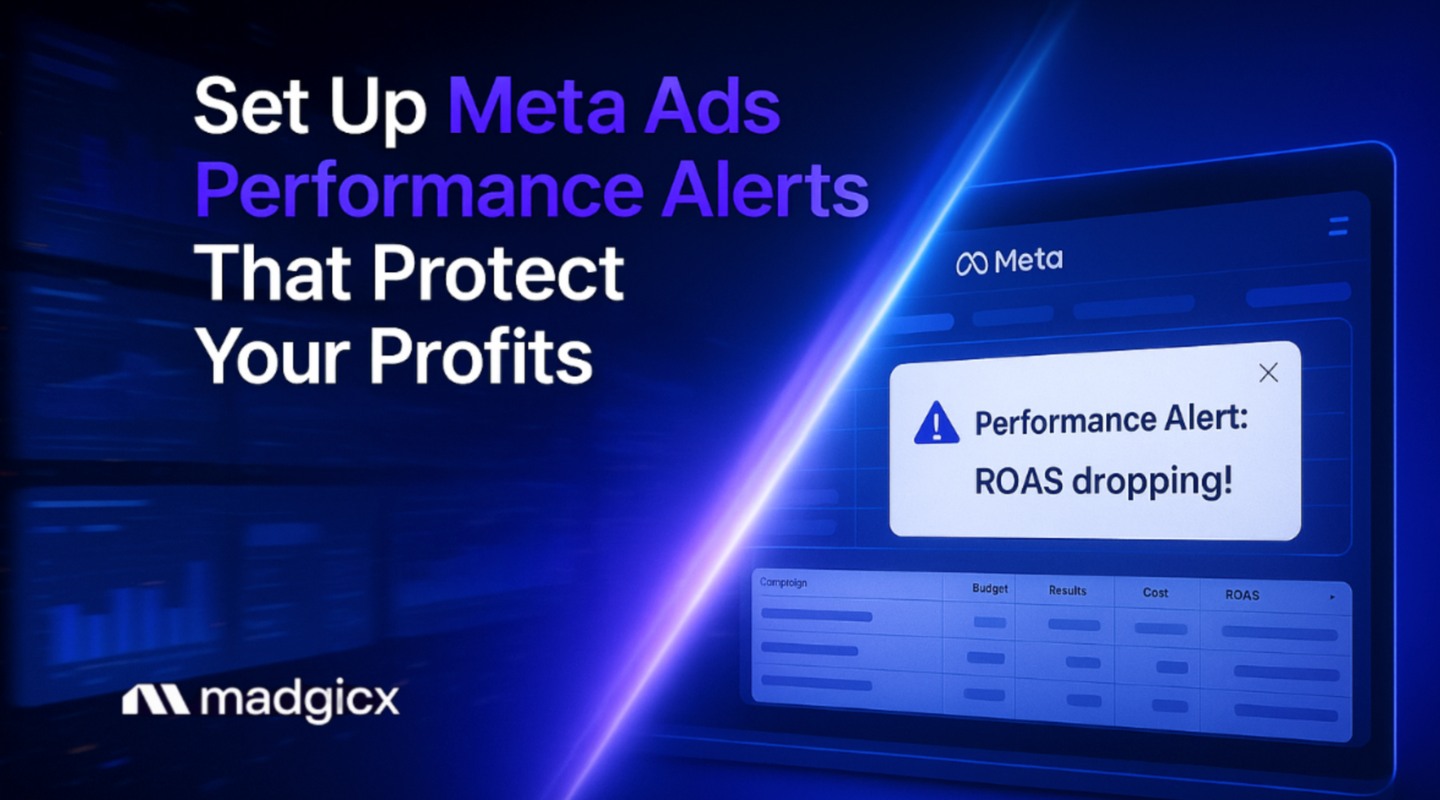


.avif)