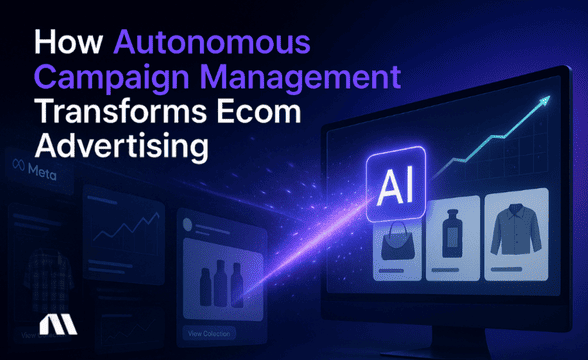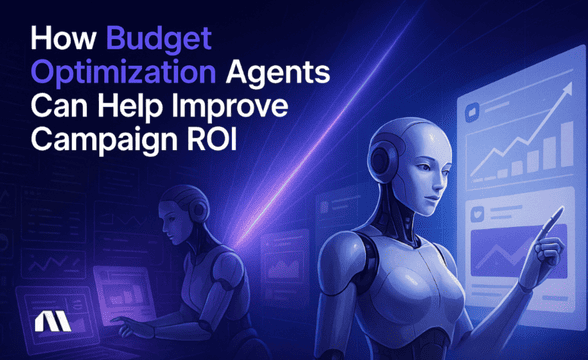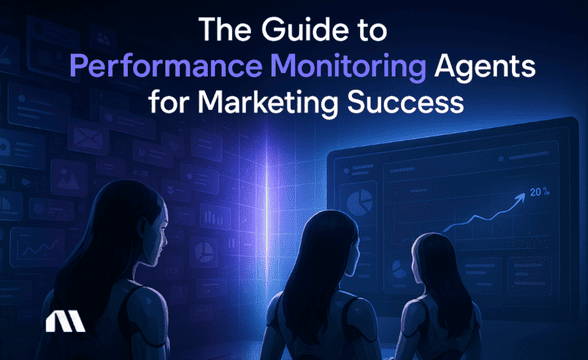Learn how to set up Facebook Ads MCP for e-commerce automation. Reduce ad management time with AI-powered optimization and natural language queries.
It's 11 PM and you're still hunched over your laptop, analyzing Facebook ad performance, manually adjusting budgets, and trying to figure out which products are actually profitable. You've got three campaigns running, two are bleeding money, and you can't tell if that new product launch is worth the ad spend.
Sound familiar?
Here's the thing – while you're burning the midnight oil on manual optimization, your competitors might already be using AI to handle these optimization tasks. Facebook Ads MCP (Model Context Protocol) enables AI assistants like Claude to directly access and analyze your Facebook advertising data in real-time. This means e-commerce owners can ask natural language questions about campaign performance and automate optimization tasks while significantly reducing manual analysis time.
According to industry research on marketing automation, businesses implementing Facebook Ads MCP automation typically see 75% reduction in campaign optimization time (from 3 hours to 45 minutes). This frees up hours for strategic growth activities instead of spreadsheet wrestling. We're talking about transforming your late-night ad management sessions into simple conversations with AI that actually understands your business goals.
What You'll Learn
By the end of this guide, you'll have a complete Facebook Ads MCP setup that transforms how you manage Facebook ads. Here's exactly what we'll cover:
- How to set up Facebook Ads MCP in under 30 minutes with step-by-step instructions
- 5 powerful automation workflows that help e-commerce owners reduce daily management time
- How to integrate Facebook Ads MCP with Madgicx for enhanced profit tracking and ROAS optimization
- Bonus: Ready-to-use query templates for product performance analysis and budget optimization
What is Facebook Ads MCP and Why E-commerce Owners Need It
Facebook Ads MCP (Model Context Protocol) is a standardized way for AI assistants to connect directly with your Facebook advertising data. Think of it as giving your AI assistant a direct phone line to your ad accounts. Instead of manually pulling reports and crunching numbers, you can simply ask questions like "Which products had the highest ROAS this week?" or "Should I increase the budget on my holiday campaign?"
For e-commerce owners, this isn't just a cool tech trick – it's a game-changer. Research shows that 77% of marketers use AI-powered marketing automation to create personalized content in 2025. The average e-commerce business owner spends significant time daily on ad management tasks that Facebook Ads MCP can help streamline. We're talking about budget adjustments, performance analysis, creative testing insights, and profit calculations that currently eat up your evenings and weekends.
The Real Magic of Natural Language Queries
The real magic happens when you combine natural language queries with automated recommendations. Instead of logging into Ads Manager, downloading CSV files, and building pivot tables to understand your product performance, you can ask your AI: "Show me which products are profitable above $50 ROAS and suggest budget increases."
The AI doesn't just give you the data – it provides actionable recommendations based on your specific business metrics.
Industry research shows that businesses using marketing automation see an average $5.44 return for every $1 spent, translating to a 544% ROI over three years. That's not just efficiency gains – that's real money back in your pocket from smarter, data-driven decisions happening with AI assistance.
Why Facebook Ads MCP is Particularly Powerful for E-commerce
Here's what makes Facebook Ads MCP particularly powerful for e-commerce:
Real-time Product Performance Analysis: Instead of waiting for daily reports, you get instant insights into which products are driving profitable sales and which ones are draining your budget.
Cross-campaign Attribution: Facebook Ads MCP can analyze how your Facebook ads work together with your other marketing channels, giving you a complete picture of customer acquisition costs.
Seasonal Optimization: Your AI assistant can automatically detect seasonal trends and suggest budget shifts before you even notice the patterns in your data.
Profit-focused Optimization: Unlike Facebook's native optimization that focuses on conversions, Facebook Ads MCP can optimize for actual profit margins when integrated with your e-commerce platform data.
Prerequisites: What You Need Before Starting
Before we dive into the setup process, let's make sure you have everything ready. Don't worry – the technical requirements are lighter than you might think, and I'll walk you through each piece.
Facebook Business Manager Access
You'll need admin access to your Facebook Business Manager account and the specific ad accounts you want to analyze. If you're working with an agency or have team members managing your ads, make sure you have the necessary permissions to create new integrations.
AI Assistant Platform
While Facebook Ads MCP works with various AI assistants, I recommend Claude Desktop for e-commerce owners. It's user-friendly, handles complex data analysis well, and the setup process is straightforward. You can download it free from Anthropic's website.
Technical Requirements
Here's the good news – you don't need to be a developer. The basic setup requires:
- A computer running Windows, Mac, or Linux
- Internet connection for API calls
- About 30 minutes of setup time
Account Permissions
Make sure your Facebook account has these permissions enabled:
- ads_read (to access campaign data)
- ads_management (for optimization actions)
- business_management (for account-level insights)
Pro Tip: Before starting the Facebook Ads MCP setup, spend 5 minutes organizing your Facebook ad account structure. Clear campaign names and consistent product categorization will make your AI queries much more effective. For example, instead of "Campaign 1," use "HolidaySweatersProspecting_Dec2024."
If you're using Shopify, WooCommerce, or another e-commerce platform, having your product catalog properly synced with Facebook will unlock the most powerful Facebook Ads MCP workflows. This connection allows the AI to understand not just ad performance, but actual product profitability.
We'll cover three approaches to getting AI-powered Facebook ad analysis: a beginner-friendly Zapier integration, an advanced MCP server setup for maximum customization, and Madgicx AI Chat for native conversational analysis without any technical configuration. If you want Facebook ad insights through natural language without wrestling with APIs and servers, skip ahead to Method 3.
Method 1: Quick Setup with Zapier (Beginner-Friendly)
If you're not comfortable with technical setups or just want to get started quickly, Zapier offers the most user-friendly path to Facebook Ads MCP integration. This method gets you up and running in about 15 minutes without touching any code.
Step 1: Create Your Zapier Account
Head to Zapier.com and sign up for an account if you don't already have one. The free plan includes enough "Zaps" (automations) to get started with basic Facebook Ads MCP functionality.
Step 2: Connect Facebook Ads
In your Zapier dashboard, search for "Facebook Lead Ads" or "Facebook Conversions" depending on your primary goal. Click "Connect" and you'll be prompted to authenticate with Facebook. Make sure you're logged into the Facebook account that has access to your Business Manager.
During authentication, Zapier will ask for permissions to access your ad data. Grant all the permissions – this is what allows the Facebook Ads MCP integration to work properly.
Step 3: Set Up Your First Automation
Start with a simple workflow like "When campaign spend exceeds $X, send me a Slack message with performance data." This tests your connection and gives you immediate value.
Here's a beginner-friendly automation that most e-commerce owners love:
- Trigger: Facebook ad spend reaches daily threshold
- Action: Send formatted performance summary to your email or Slack
Step 4: Test Your Integration
Run a test to make sure data is flowing correctly. Zapier will show you exactly what data it's pulling from Facebook and how it's formatting the output. This is your chance to catch any permission issues before building more complex workflows.
Step 5: Add AI Analysis Layer
Here's where it gets interesting. Connect your Zapier automation to Claude or another AI assistant using Zapier's AI integrations. This allows you to send your Facebook data to the AI for analysis and recommendations.
Quick Tip: Start with pre-built Zapier templates for Facebook Ads automation. They're tested, reliable, and you can customize them for your specific e-commerce needs. Look for templates that include profit calculations and ROAS analysis – these will help reduce manual work.
The Zapier method won't give you the full power of direct Facebook Ads MCP integration, but it's perfect for testing the concept and getting immediate value from AI-powered ad analysis. Once you see the time savings, you might want to upgrade to the advanced Facebook Ads MCP server setup for more sophisticated automation.
Method 2: Advanced Facebook Ads MCP Server Installation
Ready to unlock the full power of Facebook Ads MCP? The advanced setup gives you direct AI access to your Facebook Ads data with unlimited customization options. Don't let "advanced" scare you – I'll walk through each step clearly.
Step 1: Download the Facebook Ads MCP Server
Head to the official Facebook Ads MCP GitHub repository. You'll find the latest release in the "Releases" section. Download the version that matches your operating system (Windows, Mac, or Linux).
Step 2: Install Dependencies
The Facebook Ads MCP server requires Node.js to run. If you don't have it installed:
- Visit nodejs.org and download the LTS version
- Run the installer with default settings
- Open your terminal or command prompt and type node --version to confirm installation
Step 3: Configure Your Facebook App
This is the most important step for e-commerce owners. In your Facebook Developer account:
- Create a new app and select "Business" as the app type
- Add the "Marketing API" product to your app
- Generate an access token with these permissions:
- ads_read
- ads_management
- business_management
- pagesreadengagement
Step 4: Set Up Authentication
Create a .env file in your Facebook Ads MCP server directory with your Facebook credentials:
FACEBOOK_ACCESS_TOKEN=your_token_here
FACEBOOK_APP_ID=your_app_id
FACEBOOK_APP_SECRET=your_app_secret
Never share these credentials or commit them to version control. Store them securely and rotate your access tokens regularly.
Step 5: Configure for E-commerce
Here's where the advanced setup shines. You can customize the Facebook Ads MCP server to understand your specific e-commerce metrics:
- Product catalog integration
- Custom conversion tracking
- Profit margin calculations
- Seasonal adjustment factors
Edit the config.json file to include your e-commerce platform details. If you're using Shopify, add your store URL and API credentials to enable cross-platform analysis.
Step 6: Start the Server
In your terminal, navigate to the Facebook Ads MCP server directory and run:
npm start
You should see confirmation that the server is running and connected to Facebook's API.
Step 7: Connect Your AI Assistant
Open Claude Desktop and add the Facebook Ads MCP server connection. The exact steps depend on your AI assistant, but you'll typically need to provide the server URL (usually localhost:3000) and any authentication details.
Pro Tip: Set up monitoring for your Facebook Ads MCP server using a simple uptime checker. Since this becomes critical infrastructure for your ad management, you want to know immediately if something goes wrong. A simple ping every 5 minutes to your server endpoint will alert you to any issues.
The advanced setup takes about 45 minutes initially, but it gives you unlimited customization options and the fastest possible AI responses. Plus, you're not dependent on third-party services like Zapier for your core ad management workflows.
Method 3: Madgicx AI Chat (Zero-Setup Solution)
Here's the simplest path to conversational Facebook ad analysis: Madgicx AI Chat provides native AI chat capabilities built directly into your ad management workflow. No MCP server configuration, no API tokens, no technical setup whatsoever.
Just connect your Facebook ad account and start asking questions in plain English.
Why Madgicx AI Chat Is Different from Generic MCP
While Facebook Ads MCP gives you powerful AI analysis capabilities, it requires technical setup and ongoing maintenance. Madgicx AI Chat eliminates all of that complexity while providing analysis that's specifically optimized for e-commerce advertising:
Built for E-commerce Facebook Advertising: Unlike general-purpose AI assistants that need context about what CPA, ROAS, and audience fatigue mean, Madgicx AI Chat understands e-commerce advertising natively. It knows that a 3.0 ROAS might be great for some products but problematic for others, depending on profit margins.
From Analysis to Action: This is the critical difference. When you ask "Which campaigns should I scale?" using a generic MCP setup, you get data and recommendations—then you manually implement changes in Ads Manager. With Madgicx AI Chat, optimization recommendations come with one-click implementation options. Soon, you'll be able to execute campaign changes directly through the chat interface.
Pre-Configured for Common E-commerce Questions: The system includes ready-to-use analysis options:
- Generate Ad: Create AI-optimized ad creatives instantly
- Build Report: Get comprehensive performance reports with key insights
- Ad Accounts: Analyze performance, spending, and opportunities across accounts
- Industry Trends: Compare your performance against e-commerce benchmarks
- Increase ROAS: Get specific tactics to improve return on ad spend
- Create Conditions: Set up automated optimization rules through conversation

No Server Maintenance Required: Forget about server uptime, API rate limits, or token refreshes. Madgicx handles all the technical infrastructure while you focus on growing your e-commerce business.
Getting Started with Madgicx AI Chat:
Madgicx AI Chat is now available to all users. To get started, simply log into your Madgicx dashboard, and you'll find AI Chat on your homepage—ready to answer questions about your Facebook ads data immediately.
E-commerce-Optimized Analysis
Here's what makes Madgicx AI Chat particularly powerful for e-commerce owners:
Profit-Focused Insights: While Facebook optimizes for conversions, Madgicx AI Chat can analyze actual profitability. Ask "Which products are profitable above $50 profit per sale?" and get instant answers that consider your full cost structure.
Product-Level Performance: The system understands your product catalog and can provide granular insights like "Show me which products have declining ROAS in the last 7 days" or "Which new products are scaling profitably?"
Seasonal Intelligence: The AI recognizes e-commerce seasonality patterns and can proactively suggest optimizations: "Your winter coat campaigns historically perform better in November—consider scaling budgets now."
Cross-Campaign Attribution: Get unified insights across all your Facebook campaigns without complex API queries: "How do my prospecting and retargeting campaigns work together for my best-selling products?"
Key Advantages for E-commerce Owners
Zero Technical Knowledge Required: If you can type a question, you can use Madgicx AI Chat. No programming, no server management, no API documentation to read.
Always Up-to-Date: Unlike self-hosted MCP servers that need manual updates when Facebook changes their API, Madgicx automatically stays current with all platform changes.
Integrated Workflow: Analysis and optimization happen in one place. You're not switching between an AI chat tool and Facebook Ads Manager—everything lives in your Madgicx dashboard.
E-commerce Benchmarks Included: Compare your performance against similar e-commerce businesses to understand if your 4.0 ROAS is excellent or needs improvement for your product category.
Best For: E-commerce businesses spending $1,000+ monthly on Facebook ads who want AI-powered insights without technical complexity, and who value time savings over deep technical customization.
Pricing: Included with Madgicx plans starting at $99/month. AI Chat access is part of your subscription with no additional fees.
💡 Pro Tip: Start with the quick-action cards to understand what's possible, then graduate to custom questions specific to your product catalog and business goals. The AI learns your optimization preferences over time, making recommendations increasingly tailored to your e-commerce business.
Essential E-commerce Automation Workflows
Now that your Facebook Ads MCP is set up, let's build the automation workflows that will help reduce your daily management time. These aren't theoretical examples – they're battle-tested workflows that successful e-commerce owners use every day.
Workflow 1: Automated Product Performance Analysis
This workflow runs every morning and gives you a complete picture of which products are driving profitable sales:
Query Template: "Analyze yesterday's performance for all active campaigns. Show me products with ROAS above 4.0, products losing money, and any significant changes from last week. Include recommendations for budget adjustments."
The AI will automatically pull data across all your campaigns, calculate true ROAS including all costs, and identify opportunities you might miss in manual analysis. For our automated campaign management approach, this becomes the foundation for all optimization decisions.
Workflow 2: Smart Budget Reallocation
Instead of manually shifting budgets between campaigns, this workflow automatically identifies high-performing products and suggests optimal budget distribution:
Query Template: "Compare the last 7 days of performance across all campaigns. Identify campaigns with ROAS above 5.0 that could handle increased budgets, and campaigns with ROAS below 2.0 that need budget reduction. Calculate optimal budget reallocation to maximize total profit."
This workflow can help improve your overall ROAS by ensuring your best-performing products get the budget they deserve while cutting losses quickly.
Workflow 3: Seasonal Campaign Optimization
E-commerce is seasonal, and this workflow helps you stay ahead of trends:
Query Template: "Analyze performance trends for the last 30 days and compare to the same period last year. Identify products showing seasonal upticks and recommend campaign adjustments for the next 14 days."
The AI can spot seasonal patterns you might miss and suggest proactive optimizations before your competitors catch on.
Workflow 4: Creative Performance Insights
Understanding which ad creatives drive profitable sales is crucial for scaling:
Query Template: "Analyze creative performance across all campaigns. Show me which ad formats, images, and copy styles generate the highest profit per impression. Identify creative fatigue patterns and suggest refresh timing."
This connects perfectly with our self-optimizing creative agents approach, where AI continuously optimizes your creative strategy.
Workflow 5: Cross-Platform Attribution Analysis
For e-commerce owners running ads on multiple platforms, this workflow provides unified insights:
Query Template: "Compare Facebook ad performance with Google Ads and email marketing data. Calculate true customer acquisition costs and identify the most profitable traffic sources for each product category."
Quick Tip: Set up these workflows to run automatically at specific times. Morning analysis workflows should run around 8 AM, giving you insights with your coffee. Budget optimization workflows work best around 2 PM when you have enough daily data to make informed decisions.
The key to successful automation is starting simple and building complexity over time. Begin with one workflow, get comfortable with the insights it provides, then add the next one. Within a month, you'll have a comprehensive AI-powered optimization system that provides continuous monitoring.
Integrating Facebook Ads MCP with Madgicx for Maximum ROI
Here's where things get really exciting. While Facebook Ads MCP gives you powerful AI insights, combining it with Madgicx's automated optimization creates what I call a comprehensive e-commerce advertising solution. You get the best of both worlds: AI-powered analysis and automated execution.
Whether you've set up a technical MCP server or you're using Madgicx AI Chat, the integration between AI analysis and automated optimization creates a powerful e-commerce advertising system. For those using Madgicx AI Chat, this integration is already built in: your natural language questions directly connect to optimization actions. For MCP server users, the connection happens through Madgicx's API.
The Power of Combined Intelligence
Facebook Ads MCP excels at natural language queries and custom analysis, while Madgicx specializes in real-time automated optimization. When you connect them, your AI insights automatically trigger optimization actions with minimal manual intervention.
For example, when your Facebook Ads MCP analysis identifies a product with declining ROAS, Madgicx can automatically reduce its budget and reallocate funds to better-performing products. You get the insight and the action in one seamless workflow.
Setting Up the Integration
The integration works through Madgicx's API, which connects to your Facebook Ads MCP server. In your Madgicx dashboard, navigate to "Integrations" and add your Facebook Ads MCP server endpoint. This allows Madgicx to receive AI recommendations and execute them with appropriate oversight.
Here's a practical example: Your morning Facebook Ads MCP analysis identifies that your winter coat campaign has a 6.2 ROAS – well above your 4.0 target. Instead of manually increasing the budget, Madgicx automatically scales the campaign while monitoring for performance drops. If the ROAS starts declining, it automatically reduces spend to maintain profitability.
Profit-Focused Optimization Workflows
This is where the integration really shines for e-commerce owners. While Facebook optimizes for conversions, the Facebook Ads MCP-Madgicx combination optimizes for actual profit:
Workflow Example: "When Facebook Ads MCP identifies products with profit margins above 40% and ROAS above 5.0, automatically increase daily budgets by 25%. When profit margins drop below 20%, reduce budgets by 50% and alert for manual review."
Industry research shows that businesses implementing Facebook Ads MCP automation typically see average 23% improvement in campaign ROI through AI optimization. The Facebook Ads MCP-Madgicx integration amplifies this by ensuring your automation is driven by AI insights rather than simple rules.
Real-Time Creative Performance Analysis
The integration also enhances creative optimization. Facebook Ads MCP analyzes which ad creatives drive the most profitable sales, while Madgicx automatically pauses underperforming ads and scales winning creatives. This connects seamlessly with our budget optimization agents that ensure your best creatives get the budget they deserve.
Advanced Attribution and Tracking
When you combine Facebook Ads MCP's analysis capabilities with Madgicx's tracking infrastructure, you get attribution insights that most e-commerce businesses can only dream of. The system tracks customers from first Facebook ad click through purchase and even repeat purchases, giving you true lifetime value optimization.
Monitoring and Alerts
Set up intelligent alerts that trigger when your AI analysis identifies significant opportunities or problems. For example: "Alert me when Facebook Ads MCP identifies a product with 10x higher than normal conversion rates – this might indicate a viral moment that needs immediate budget scaling."
Pro Tip: Start the integration with conservative automation rules. Let Facebook Ads MCP provide insights while Madgicx makes small, safe Meta ad optimizations. As you build confidence in the system, you can increase the automation aggressiveness. Many successful e-commerce owners eventually run largely automated campaigns with just weekly strategic reviews. The Facebook Ads MCP-Madgicx integration transforms your advertising from reactive management to proactive optimization. You're not just responding to performance changes – you're predicting and capitalizing on opportunities before your competitors even notice them. Try Madgicx for free for 7days.
Troubleshooting Common Setup Issues
Even with detailed instructions, you might hit some bumps during setup. Here are the most common issues e-commerce owners face and exactly how to fix them.
Authentication Problems
Issue: "Invalid access token" or "Permission denied" errors
Solution: This usually means your Facebook access token has expired or lacks necessary permissions. In Facebook Developer Console, regenerate your access token and ensure it includes adsread, adsmanagement, and business_management permissions. Access tokens expire every 60 days by default, so set a calendar reminder to refresh them.
Issue: MCP for Facebook Ads can't connect to your Facebook Business Manager
Solution: Check that your Facebook app is associated with the correct Business Manager account. In Business Manager Settings, verify that your app appears under "Connected Apps" and has the right permissions for your ad accounts.
Data Sync Delays
Issue: AI queries return outdated information
Solution: Facebook's API has built-in delays for data processing. Recent performance data (last 24-48 hours) might not be immediately available. Adjust your automation workflows to account for this delay – use 48-hour-old data for optimization decisions rather than real-time data.
Issue: Missing conversion data in Facebook Ads MCP responses
Solution: Verify that your Facebook Pixel is properly installed and firing conversion events. Use Facebook's Event Manager to test your pixel setup. If you're using iOS 14.5+ traffic, consider implementing Conversions API for more accurate tracking.
Query Optimization Issues
Issue: AI responses are slow or incomplete
Solution: Large Facebook ad accounts can overwhelm the API with complex queries. Break down your requests into smaller, more specific queries. Instead of "analyze all campaigns," try "analyze campaigns with spend above $100 in the last 7 days."
Issue: AI doesn't understand your product categories
Solution: Standardize your Facebook campaign naming conventions and product catalog structure. Use consistent naming like "ProductCategoryTargetAudienceCampaignType_Date" so the AI can properly categorize and analyze your data.
Integration Connectivity Problems
Issue: Madgicx integration shows connection errors
Solution: Check that your Facebook Ads MCP server is running and accessible. Test the connection by visiting your server URL in a browser – you should see a status page. If you're running the server locally, ensure your firewall isn't blocking the connection.
Issue: Automation workflows aren't triggering
Solution: Verify that your automation rules are properly formatted and that the trigger conditions are realistic. Start with simple rules like "when ROAS drops below 2.0" before building complex multi-condition workflows.
Performance and Reliability Issues
Issue: Facebook Ads MCP server crashes or becomes unresponsive
Solution: Monitor your server's resource usage. Large ad accounts can require significant memory for data processing. Consider upgrading your server specifications or implementing data caching to improve performance.
Issue: Inconsistent results from AI queries
Solution: Facebook's data can vary slightly between API calls due to processing delays and attribution windows. Use consistent time ranges and attribution settings in your queries to ensure comparable results.
Pro Tip: Set up comprehensive logging for your MCP for Meta Ads server and automation workflows. When issues arise, detailed logs help you identify the root cause quickly. Most problems stem from authentication, data formatting, or API rate limiting – all of which are easily fixable with proper monitoring.
Keep a Simple Troubleshooting Checklist:
- Check authentication tokens (refresh if needed)
- Verify API permissions and rate limits
- Test with simple queries before complex automation
- Monitor server resources and connectivity
- Review Facebook's API status page for platform issues
Remember, the initial setup might feel overwhelming, but once everything is working smoothly, these systems require minimal maintenance. Most successful e-commerce owners spend less than 30 minutes per week on MCP for Meta Ads maintenance after the initial setup period.
FAQ
How much does Facebook Ads MCP cost to set up?
The Facebook Ads MCP setup itself is free – it's an open-source protocol that connects your AI assistant to Facebook's API. However, you'll need to factor in a few costs: your AI assistant subscription (Claude Pro is $20/month), potential server hosting if you choose cloud deployment ($10-50/month depending on usage), and Facebook API costs (free for most e-commerce usage levels).
Total monthly cost typically ranges from $20-100, which often pays for itself quickly when you consider the time savings and optimization improvements.
Can I use Facebook Ads MCP with multiple Facebook ad accounts?
Absolutely! This is especially valuable for agencies or e-commerce owners with multiple brands. You can configure MCP for Meta Ads to access multiple ad accounts simultaneously, and your AI queries can analyze performance across all accounts or focus on specific ones.
Just ensure your Facebook access token has permissions for all the accounts you want to include. Many users set up separate Facebook Ads MCP instances for different business units to keep data organized and secure.
Is my Facebook Ads data secure with Facebook Ads MCP integration?
Security is a top priority with Facebook Ads MCP. The protocol uses secure API connections with encrypted data transmission, and your Facebook access tokens are stored locally on your server – not shared with third parties. However, you're responsible for securing your server and managing access tokens properly.
Follow best practices: use strong passwords, enable two-factor authentication, rotate access tokens regularly, and never share your credentials. The security level is comparable to other business tools that connect to Facebook's API.
How does Facebook Ads MCP compare to Madgicx's built-in automation?
Think of them as complementary rather than competing solutions. Facebook Ads MCP excels at custom analysis and natural language queries – you can ask complex questions about your data that would be difficult to set up in any standard interface. Madgicx specializes in automated optimization actions and real-time campaign management.
The magic happens when you combine them: MCP for Meta Ads provides the insights and analysis, while Madgicx executes the optimizations with appropriate oversight. Many successful e-commerce owners use both together for maximum effectiveness.
What if I'm not technical – can I still set this up?
Yes! Start with the Zapier method outlined in this guide – it requires no coding and can be set up in about 15 minutes. While the advanced Facebook Ads MCP server setup offers more power, the Zapier approach gives you most of the benefits with much simpler setup.
You can always upgrade to the advanced setup later as you become more comfortable with the technology. Many non-technical e-commerce owners successfully use Facebook Ads MCP through Zapier integrations.
Will Facebook Ads MCP work with my Shopify/WooCommerce store?
MCP for Meta Ads focuses on Facebook Ads data, but it becomes much more powerful when combined with your e-commerce platform data. You can connect your Shopify or WooCommerce data through additional integrations, allowing the AI to analyze true profitability rather than just ad performance.
This enables queries like "show me products with high Facebook ad performance but low profit margins" – insights that transform how you optimize campaigns. The setup requires additional API connections but dramatically improves the value of your analysis.
What's the difference between setting up my own Facebook Ads MCP server and using Madgicx AI Chat?
Think of it as the difference between building your own car and buying one ready to drive. Setting up your own MCP server gives you complete customization and control—you can configure exactly how the AI analyzes your data and build custom workflows. However, it requires 45+ minutes of technical setup, ongoing server maintenance, and troubleshooting when things break.
Madgicx AI Chat is ready to use immediately with zero technical setup. You get AI-powered Facebook ad analysis optimized specifically for e-commerce, plus the ability to implement optimization recommendations with one click. The trade-off is less deep customization, but most e-commerce owners find the pre-built intelligence more than sufficient for their needs. Try it yourself on your dashboard homepage and see which approach fits your business better.
Start Automating Your E-commerce Ads Today
We've covered a lot of ground here, but the core message is simple: you don't have to spend your evenings manually optimizing Facebook ads anymore. Facebook Ads MCP integration transforms those tedious, time-consuming tasks into simple conversations with AI that actually understands your business goals.
Industry research shows that businesses implementing these automation workflows typically see substantial reductions in optimization time and meaningful improvements in campaign ROI. That's not just efficiency gains; that's real money back in your pocket and real time back in your life.
Your Next Steps
Choose your setup method based on your technical comfort level and time availability:
Non-technical or want immediate results? Start with Madgicx AI Chat—available now on your dashboard—and begin asking questions about your Facebook ads. Zero setup required.
Want to test the concept cheaply? Try the Zapier integration to understand AI-powered analysis before committing to more advanced solutions.
Technical and want maximum customization? Set up the advanced Facebook Ads MCP server for unlimited query flexibility and custom workflow automation.
Most e-commerce owners find that Madgicx AI Chat provides the best balance of power and simplicity—you get sophisticated AI analysis without technical complexity, plus native integration with automated optimization tools.
Take Action Now
Your competitors are still manually managing ads while you could be leveraging AI automation for better results with less effort. The e-commerce owners who adopt these technologies early get a significant competitive advantage – better ROAS, more time for strategic growth activities, and the peace of mind that comes from knowing your ads are being monitored continuously.
Don't let another month pass spending your evenings on manual ad management. Set up MCP for Meta Ads this week, start with simple automation workflows, and begin reclaiming your time while improving your results. The future of e-commerce advertising is automated, intelligent, and profitable – and it's available to you right now.
While Facebook Ads MCP requires server configuration and AI assistant setup, Madgicx provides conversational ad optimization without any technical complexity. Ask natural language questions about your campaigns through AI Chat, get instant insights, and implement optimization recommendations with one click—all while our AI Marketer handles continuous campaign monitoring and budget adjustments automatically.
Digital copywriter with a passion for sculpting words that resonate in a digital age.







.avif)