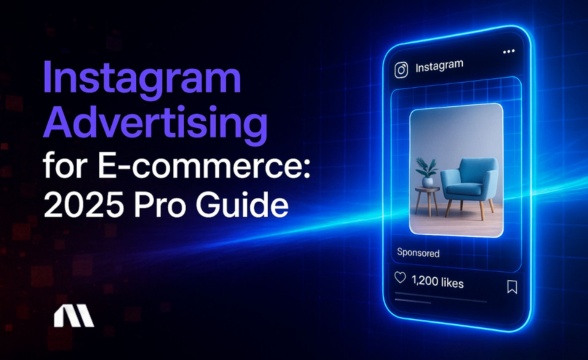Learn 5 simple ways to access Facebook Ads Manager quickly. Includes direct URL method, mobile app access, and troubleshooting guide for common login issues.
You need to check your Facebook ad performance, but you're clicking around Facebook's interface wondering "Where the heck is Ads Manager?" You're not alone—this is one of the most common questions from business owners managing their own ads.
Here's the thing: with over 10 million active advertisers using Meta platforms, you'd think finding Ads Manager would be straightforward. Yet somehow, Facebook's ever-changing interface keeps hiding it in new places, leaving even experienced advertisers scratching their heads.
The good news? There are actually 5 different ways to access Ads Manager, and once you know them, you'll never waste time hunting for it again. I'll show you the fastest methods for both desktop and mobile, plus solve the most common access problems that trip up advertisers.
By the end of this guide, you'll have multiple backup routes to your ad campaigns and the troubleshooting knowledge to handle whatever Facebook throws at you next.
Quick Answer: The Fastest Way to Access Facebook Ads Manager
To access Facebook Ads Manager, use the direct URL facebook.com/adsmanager or click the menu icon (three lines) in the top-right corner of Facebook, select “Ads Manager” under the Professional section.
The direct URL method is hands-down the fastest approach. Just type facebook.com/adsmanager into your browser, and you're there in under 10 seconds. No clicking through menus, no hunting around Facebook's interface—just straight to your campaigns.
Important prerequisite: You'll need a Facebook Business Page connected to your account. Personal profiles can't create ads, so if you don't have a business page yet, you'll need to create one first through our Facebook Business Manager guide.
Now let's dive into all five methods, starting with that lightning-fast direct URL approach.
Method 1: Direct URL Access (The 30-Second Solution)
This is the method I use every single day, and once you try it, you'll never go back to clicking through Facebook's maze of menus.
Step-by-step process:
- Open your web browser
- Type: facebook.com/adsmanager
- Press Enter
- Log in if prompted
That's it. Seriously.
Why this method rocks:
- Works 100% of the time (no menu hunting)
- Bypasses Facebook's constantly changing interface
- Perfect for bookmarking
- Loads faster than navigating through Facebook.com
Pro tip: Bookmark facebook.com/adsmanager right now. Add it to your bookmarks bar for one-click access. Your future self will thank you when you're checking ad performance at 6 AM with your first cup of coffee.
What you'll see:
- First-time users: Facebook will prompt you to create your first ad account
- Returning users: You'll land directly on your campaign dashboard
If you manage multiple ad accounts, you'll see an account switcher in the top-left corner. Click it to jump between different business accounts without logging out.
Method 2: Desktop Menu Navigation
Sometimes you're already browsing Facebook and want to jump to Ads Manager without opening a new tab. Here's how to navigate through Facebook's menu system.
Step-by-step process:
- Log into Facebook.com
- Look for the menu icon (≡) in the top-right corner of your screen
- Click the menu icon to open the dropdown
- Scroll down to the "Professional" section
- Click "Ads Manager"
Troubleshooting tip: Don't see Ads Manager in the menu? Click "See More" at the bottom of the Professional section. Facebook sometimes hides less-frequently used tools behind this expandable menu.
When to use this method:
- You're already browsing Facebook
- Checking ads while managing your business page
- Switching between personal and business activities
The downside? Facebook loves to reorganize these menus, so the location might change. That's why I always recommend the direct URL as your primary method.
Method 3: Through Meta Business Suite
Meta Business Suite is Facebook's unified dashboard for managing both organic content and paid advertising. It's particularly useful if you're managing multiple pages or want to see your organic and paid performance side-by-side.
Step-by-step process:
- Navigate to business.facebook.com
- Log in with your Facebook credentials
- Click “All Tools” in the left sidebar
- Under “Advertise,” click “Ads Manager”
When to use Meta Business Suite:
- Managing multiple Facebook pages
- Coordinating organic and paid content strategies
- Accessing other business tools (like Creator Studio or Commerce Manager)
- Working with team members who need different permission levels
Meta Business Suite gives you a broader view of your entire Facebook presence, making it ideal for comprehensive ecommerce advertising strategies where you're balancing organic content with paid campaigns.
Method 4: Mobile App Access
Managing ads on mobile isn't just convenient—it's essential for today's fast-moving e-commerce landscape. Whether you're checking performance during your commute or pausing underperforming ads while traveling, mobile access keeps you connected to your campaigns.
Download the official app:
- iOS: Search "Meta Ads Manager" in the App Store
- Android: Find "Meta Ads Manager" on Google Play
Login process:
- Download and install the app
- Open the app
- Log in with your Facebook credentials
- Grant necessary permissions
What you CAN do on mobile:
- View campaign performance and metrics
- Pause, resume, or duplicate campaigns
- Adjust budgets and bidding
- Edit ad text and headlines
- Respond to comments on your ads
- Create simple boost posts
What you CANNOT do on mobile:
- Create complex campaign structures
- Upload new creative assets easily
- Access detailed audience insights
- Set up advanced targeting options
- Bulk edit multiple campaigns
When mobile access is most useful:
- Emergency campaign pauses (budget blown overnight)
- Quick performance checks
- Responding to ad comments
- Simple budget adjustments
Pro tip: The mobile app is perfect for monitoring and quick fixes, but you'll still want desktop access for serious campaign creation and optimization. For advanced Meta ads automation that works around the clock, tools like Madgicx can handle the monitoring while you focus on strategy. Madgicx also provides AI-powered creative insights, audience optimization, and automated budget shifts. Try it for free.
Method 5: From Your Facebook Business Page
If you're already managing your Facebook Business Page, you can access Ads Manager directly from your page dashboard. This method is particularly handy when you're posting organic content and want to boost a post or create a related ad campaign.
Step-by-step process:
- Navigate to your Facebook Business Page
- Click "Promote" on any post, or
- Click "Ad Center" in the left sidebar
- Select "Go to Ads Manager" for full campaign creation
Quick access benefits:
- Seamless transition from organic to paid content
- Easy post boosting workflow
- Context-aware ad creation (boost the post you're viewing)
This method works best for simple campaigns and post boosts. For comprehensive campaign management, you'll still want to use the direct URL or menu navigation methods.
Troubleshooting Common Access Issues
Even with multiple access methods, sometimes Facebook throws curveballs. Here are the most common issues and their solutions, based on real problems I've seen advertisers face.
"Ads Manager Not in Menu"
Problem: You're logged into Facebook, but Ads Manager doesn't appear in your menu.
Solutions:
- Click "See More" in the Professional section—Facebook hides tools behind expandable menus
- Check your account type—Personal profiles can't access Ads Manager; you need a Business Page
- Verify page roles—You need at least "Advertiser" access to the Page
"Page Not Loading or Keeps Spinning"
Problem: Ads Manager URL loads but shows a blank page or infinite loading spinner.
Solutions:
- Clear browser cache and cookies (Ctrl+Shift+Delete on most browsers)
- Disable ad blockers—Ironically, ad blockers can break Ads Manager
- Try incognito/private browsing mode to rule out extension conflicts
- Switch browsers—Chrome, Firefox, and Safari all work well
- Check your internet connection—Ads Manager requires stable connectivity
"No Permissions" or "Access Denied"
Problem: You can see Ads Manager but can't access specific ad accounts.
Solutions:
- Request access from the business owner or admin
- Check ad account roles in Business Manager settings
- Verify you're logged into the correct Facebook account
- Contact the page admin to grant proper permissions
"ERR_TOO_MANY_REDIRECTS" Error
Problem: Browser shows redirect error when accessing Ads Manager.
Solutions:
- Clear all Facebook cookies specifically
- Log out and log back into Facebook
- Try the direct URL instead of menu navigation
- Restart your browser completely
"Wrong Ad Account Showing"
Problem: Ads Manager opens but shows the wrong business account.
Solution: Click the account switcher in the top-left corner of Ads Manager. You'll see a dropdown with all accounts you have access to. Select the correct one.
Pro tip: If you manage multiple accounts regularly, bookmark specific URLs like:
facebook.com/adsmanager/manage/accounts/[ACCOUNT_ID]
for direct access to each account.
Understanding Facebook's Tool Ecosystem
Facebook's ecosystem includes several similar-sounding tools. Here's a clear breakdown to eliminate confusion:
When to use each:
- Ads Manager: Your daily driver for serious advertising. Use this for campaign creation, optimization, and detailed performance analysis.
- Business Manager: Essential for agencies or businesses managing multiple ad accounts, pages, or team members.
- Meta Business Suite: Perfect for small businesses that want to see organic and paid performance together.
- Ad Center: Great for quick post boosts but limited for complex campaigns.
For e-commerce businesses serious about scaling, you'll primarily live in Ads Manager. However, as your advertising grows more complex, you might find yourself needing more advanced analytics and automation than Facebook provides natively.
What to Do Once You're Inside Ads Manager
Congratulations! You've successfully accessed Ads Manager. Now what? Here's your orientation to the main dashboard sections:
Campaign Structure Overview:
- Campaigns: Your high-level advertising objectives (awareness, conversions, traffic)
- Ad Sets: Targeting, budget, and scheduling settings
- Ads: The actual creative content your audience sees
Key Dashboard Sections:
- Performance Summary: Quick metrics overview for all active campaigns
- Campaign Tab: Detailed campaign management and optimization
- Ad Account Settings: Billing, permissions, and account configuration
- Audiences: Custom and lookalike audience management
First Steps for New Users:
- Set up your payment method in Ad Account Settings
- Install the Facebook Pixel on your website (crucial for tracking)
- Create your first custom audience based on website visitors
- Start with a simple traffic or engagement campaign to test the waters
With 3.065 billion monthly active Facebook users, the potential reach for your campaigns is massive. However, managing this scale effectively requires more than just knowing how to access Ads Manager.
Pro tip: This is where advanced platforms like Madgicx become valuable. While Facebook's native Ads Manager provides the foundation, Madgicx's AI-powered optimization can automatically adjust your campaigns based on performance data, helping you scale more efficiently than manual management alone.
Frequently Asked Questions
Why can't I see Ads Manager in my Facebook menu?
The most common reason is that you're using a personal Facebook profile instead of a business account. Ads Manager only appears for accounts connected to Facebook Business Pages.
Create a business page first, then Ads Manager will appear in your menu under the "Professional" section. If you have a business page but still don't see it, click "See More" in the Professional section—Facebook sometimes hides less-used tools.
Can I use Ads Manager on my phone?
Yes! Download the official "Meta Ads Manager" app from your device's app store. The mobile app handles most essential functions like viewing performance, adjusting budgets, and pausing campaigns.
However, complex campaign creation and detailed audience building work better on desktop. The mobile app is perfect for monitoring and quick adjustments while you're away from your computer.
What's the difference between Ads Manager and Business Manager?
Ads Manager is specifically for creating and managing ad campaigns—it's where you build ads, set targeting, and analyze performance. Business Manager is a broader tool for managing business assets, team permissions, and multiple ad accounts.
Think of Business Manager as the administrative hub, while Ads Manager is your campaign control center. Most small businesses only need Ads Manager unless they're managing multiple accounts or team members.
Do I need a Business Page to access Ads Manager?
Yes, absolutely. Personal Facebook profiles cannot create ads or access Ads Manager. You must have a Facebook Business Page connected to your account.
Creating a business page is free and takes just a few minutes. Once you have a business page, Ads Manager will appear in your Facebook menu, and you can start creating campaigns.
Why does Ads Manager keep loading but never open?
This usually indicates a browser or connectivity issue. First, try clearing your browser cache and cookies, then disable any ad blockers (they can interfere with Ads Manager).
If that doesn't work, try accessing facebook.com/adsmanager directly instead of going through Facebook's menu. Sometimes switching browsers or using incognito mode resolves loading issues caused by browser extensions or cached data conflicts.
Start Managing Your Ads Like a Pro
You now have five reliable methods to access Facebook Ads Manager, plus the troubleshooting knowledge to handle whatever technical hiccups come your way. The direct URL method (facebook.com/adsmanager) remains your fastest option—bookmark it right now if you haven't already.
Remember, accessing Ads Manager is just the beginning. With Facebook ad revenue reaching $164.5 billion in 2024, the platform clearly works for businesses willing to invest in proper campaign management and optimization.
Once you've mastered accessing Ads Manager, consider upgrading to Madgicx's enhanced interface for AI-powered optimization and cleaner analytics. While Facebook's native tools provide the foundation, advanced ad platforms can automate the daily optimization tasks that consume hours of manual work.
Your next step? Start exploring those campaigns. Whether you're launching your first ad or optimizing existing campaigns, you now have the access knowledge to manage your Facebook advertising like a seasoned pro.
While Facebook's native Ads Manager gets the job done, e-commerce businesses often need more powerful analytics and automation. Madgicx's AI-powered platform consolidates all your Meta campaign data into one dashboard and automatically optimizes your ads 24/7, helping you scale faster with less manual work.
Digital copywriter with a passion for sculpting words that resonate in a digital age.







.avif)