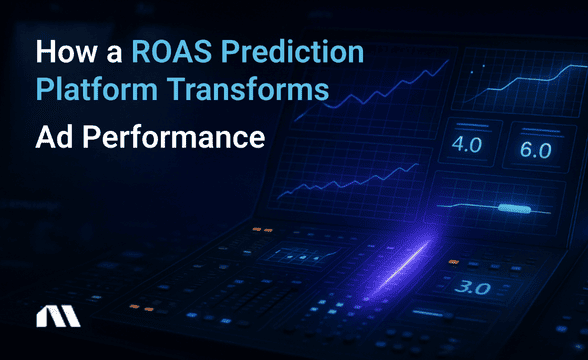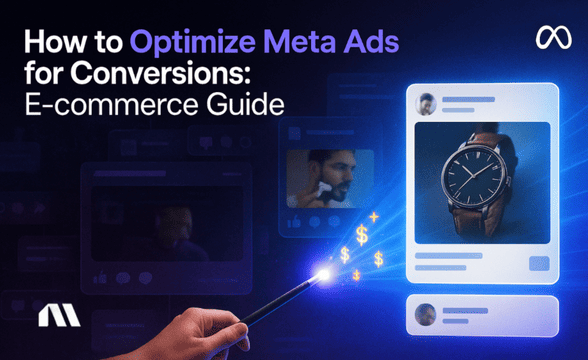Learn how to create custom metrics in Meta Ads that actually work. Fix common errors, get proven formulas, and automate optimization for better ROI.
Picture this: You've just spent 20 minutes crafting what you thought was the perfect custom conversion rate metric in Meta Ads Manager. You're expecting to see a reasonable 9% CVR that aligns with industry standards.
Instead, you're staring at a whopping 700%.
Your first thought? "Did my ads suddenly become magical?"
Nope. You've just fallen into the most common custom metrics trap that catches even seasoned advertisers off guard.
Here's the thing - most guides will show you how to create custom metrics, but they conveniently skip over the formatting pitfalls that make your data completely useless. We're talking about calculation errors that can throw off your entire optimization strategy.
Custom metrics in Meta Ads are user-defined calculations that combine existing metrics to create new performance indicators. They're created through the Columns dropdown in Ads Manager using mathematical operators to divide, multiply, or combine standard metrics like impressions, clicks, and conversions.
When set up correctly, they give you insights that standard Meta metrics simply can't provide.
The problem? One wrong format selection and your "9% conversion rate" becomes "700% conversion rate," making you question everything you know about Facebook advertising.
What You'll Learn in This Guide
By the end of this article, you'll know exactly how to:
- Fix that infamous CVR calculation error showing 700% instead of 9%
- Create 8 proven custom metric formulas specifically designed for e-commerce stores
- Follow the step-by-step creation process with exact syntax and formatting
- Set up advanced automation rules using your custom metrics
Let's dive in and get your Meta Ads custom metrics actually working for you.
Why Your Meta Ads Custom Metrics Are Broken (And How to Fix Them)
Let's address the elephant in the room - that 700% conversion rate that made you question your entire advertising strategy.
The culprit behind this madness? Format selection issues.
When you create a custom metric for conversion rate, Meta gives you two format options: "Number" and "Percentage." Most people instinctively choose "Percentage" because, well, conversion rates are percentages, right?
Wrong.
The most common Meta Ads custom metrics error occurs when users select 'Percentage' format for conversion rate calculations instead of 'Number' format, causing Meta to multiply the result by 100 automatically. So your actual 7% conversion rate becomes 700%.
Here are the three main issues that break custom metrics:
1. Format Selection Confusion
- Selecting "Percentage" when you should use "Number"
- Meta automatically multiplies percentage formats by 100
- Your 0.09 conversion rate becomes 9% (correct) or 900% (incorrect)
2. Parentheses Placement Errors
- The mathematical order of operations matters
- Revenue ÷ Clicks × 100 ≠ (Revenue ÷ Clicks) × 100
- Missing parentheses can completely change your results
3. Custom Event Naming Problems
- Events with spaces in names break formulas
- "Add to Cart" vs "AddToCart" - the space matters
- Special characters can cause calculation failures
The fix? Always use "Number" format for calculated percentages and manually add the multiplication by 100 in your formula.
For our conversion rate example, use: (Purchases ÷ Link Clicks) × 100 with Number format selected.
Pro Tip: Test your formula with a small date range first. Create the metric, apply it to a single ad with known performance, and verify the calculation makes sense before rolling it out across your entire account.
How to Access Meta Ads Custom Metrics in Ads Manager
Creating Meta Ads custom metrics isn't hidden behind some secret menu - Meta makes it pretty straightforward once you know where to look.
Here's your step-by-step roadmap:
Step 1: Navigate to Ads Manager
Head to your Facebook Ads Manager dashboard and select the campaign, ad set, or ad level you want to analyze.
Step 2: Click the "Columns" Dropdown
Look for the "Columns" button in the top toolbar - it's usually showing "Performance" by default.
Step 3: Select "Customize Columns"
At the bottom of the dropdown menu, you'll see "Customize Columns." Click it to open the column customization panel.
Step 4: Click "Create Custom Metric"
In the bottom left corner of the customization panel, there's a "+ Create Custom Metric" button. This is where the magic happens.
Step 5: Choose Your Metric Type and Format
- Give your metric a clear name (avoid spaces!)
- Select the appropriate format (remember: Number for calculated percentages)
- Build your formula using the available metrics
The interface is pretty intuitive, but the devil's in the details - specifically in that format selection we talked about earlier.
Essential Meta Ads Custom Metrics Formulas for E-commerce Success
Now for the good stuff - the actual formulas that'll transform how you analyze your Facebook ad performance.
These aren't just random metrics; they're specifically chosen to help e-commerce businesses make better optimization decisions.
Hook Rate: Your First Impression Metric
Formula: (3-Second Video Views ÷ Impressions) × 100
Format: Number
Hook rate tells you how well your creative captures attention in those crucial first three seconds. According to Billo App research, 25% hook rate represents baseline performance, with 30%+ representing best-in-class performance.
If your hook rate is below 25%, your creative needs work before you worry about anything else.
Hold Rate: Sustained Engagement Indicator
Formula: 15-second video views ÷ 3-second video views
Format: Number
While hook rate gets people to stop scrolling, hold rate shows whether they stick around. A hold rate above 0.5 (50%) indicates your content maintains interest beyond the initial hook.
Revenue Per Click: The Ultimate Efficiency Metric
Formula: Revenue ÷ Total Clicks
Format: Number
This metric cuts through the noise and tells you exactly how much revenue each click generates. It's particularly useful for comparing campaigns with different conversion rates and average order values.
Add-to-Cart Rate: Intent Measurement
Formula: (Add to Cart ÷ Link Clicks) × 100
Format: Number
This shows how effectively your landing page converts traffic into purchase intent. According to AutomatedRules.com industry analysis, the average add-to-cart rate lies between 3-4% across e-commerce verticals.
If you're consistently below 3%, your landing page experience may need attention alongside your ad optimization efforts.
Customer Acquisition Cost (CAC)
Formula: Amount Spent ÷ Purchases
Format: Number
While Meta shows you cost per purchase, this custom metric gives you the exact same data with a more business-friendly name that stakeholders understand.
Average Order Value Efficiency
Formula: Revenue ÷ Purchases
Format: Number
Track how your ad campaigns influence order size. Some campaigns might have higher conversion costs but drive significantly larger orders, making them more profitable overall.
For more advanced Facebook ad optimization strategies that complement these Meta Ads custom metrics, check out our comprehensive guide on campaign-level improvements.
Advanced E-commerce Meta Ads Custom Metrics That Drive Profit Decisions
Ready to level up? These advanced Meta Ads custom metrics help you understand the full customer journey and make optimization decisions based on profit, not just conversions.
Cart Abandonment Recovery Rate
Formula: (Purchases ÷ Add to Cart) × 100
Format: Number
This metric reveals how well your checkout process converts interested buyers. A rate below 25% suggests checkout experience improvements may be needed alongside ad optimization.
Revenue Per Impression (RPI)
Formula: Revenue ÷ Impressions × 1000
Format: Number
RPI shows the revenue generated per 1,000 impressions, making it easier to compare campaigns with vastly different reach. It's particularly useful for brand awareness campaigns where direct attribution is challenging.
Lifetime Value Indicator
Formula: Revenue ÷ New Customer Acquisitions
Format: Number
While not true lifetime value, this metric gives you a proxy for first-purchase value. It helps you identify campaigns that attract higher-value customers.
Cost Per Add-to-Cart
Formula: Amount Spent ÷ Add to Cart
Format: Number
Sometimes optimizing for add-to-carts instead of purchases gives you more data to work with, especially for higher-priced products with longer consideration periods.
Pro Tip: Use these Meta Ads custom metrics to identify which campaigns drive high-value customers versus just conversions. A campaign with a higher cost per purchase but significantly higher average order value might be your most profitable performer.
These advanced metrics work particularly well with performance analytics AI systems that can automatically identify patterns and optimization opportunities across multiple metrics simultaneously.
Troubleshooting Common Meta Ads Custom Metrics Formula Errors
Even with the best intentions, Meta Ads custom metrics can go sideways. Here's how to diagnose and fix the most common issues that'll save you hours of frustration.
The 700% Conversion Rate Problem
Symptom: Your conversion rate shows 700-800% instead of the expected 7-8%
Cause: You selected "Percentage" format instead of "Number" format
Fix: Edit your metric, change format to "Number," and ensure your formula includes × 100
Correct Formula: (Purchases ÷ Link Clicks) × 100 with Number format
Incorrect Setup: Purchases ÷ Link Clicks with Percentage format
Custom Events with Spaces Breaking Formulas
Symptom: Formula returns no data or error messages
Cause: Custom event names containing spaces aren't recognized properly
Fix: Use the exact event name as it appears in Events Manager, or recreate events without spaces
Example: If your event is named "Add to Cart" in Events Manager, the formula must reference it exactly as "Add to Cart" - not "AddToCart" or "addtocart."
Parentheses and Operator Precedence Issues
Symptom: Results don't match manual calculations
Cause: Mathematical order of operations isn't what you expected
Fix: Use parentheses to explicitly control calculation order
Problem Formula: Revenue ÷ Clicks × 100
Fixed Formula: (Revenue ÷ Clicks) × 100
The first formula divides revenue by clicks, then multiplies by 100. The second formula divides revenue by (clicks × 100), giving completely different results.
When to Use Number vs. Percentage Format
Use Number Format When:
- Creating calculated percentages (conversion rates, engagement rates)
- Building ratios or efficiency metrics
- Combining multiple metrics in complex formulas
Use Percentage Format When:
- Displaying metrics that are already percentages in Meta
- Creating simple ratios that don't need multiplication by 100
Validation Tip: According to Gitnux research, CVR expectations of 9% and higher apply across all industries for well-optimized campaigns. If your custom conversion rate metric shows results dramatically different from this benchmark, double-check your formula and format selection.
For comprehensive troubleshooting of attribution issues that might affect your Meta Ads custom metrics, our Facebook ads attribution guide covers the technical details.
Setting Up Automation Rules with Meta Ads Custom Metrics
Here's where Meta Ads custom metrics become truly powerful - when you use them to trigger automated optimizations.
Instead of manually checking performance daily, let your custom metrics work for you.
Hook Rate Automation Rules
Rule: Pause ads when hook rate drops below 25%
Setup:
- Condition: Hook Rate < 25
- Time range: Last 3 days
- Minimum spend: $50
- Action: Pause ad
This prevents you from wasting budget on creative that isn't capturing attention.
Revenue Per Click Scaling Rules
Rule: Increase budget when revenue per click exceeds target
Setup:
- Condition: Revenue Per Click > $2.50 (adjust for your business)
- Time range: Last 2 days
- Minimum spend: $100
- Action: Increase daily budget by 20%
This automatically scales winning campaigns without manual intervention.
Cart Abandonment Alert Rules
Rule: Send notification when cart abandonment rate spikes
Setup:
- Condition: Cart Abandonment Recovery Rate < 20%
- Time range: Yesterday vs. last 7 days average
- Action: Send email notification
This alerts you to potential checkout issues before they significantly impact revenue.
Madgicx Integration Opportunity: While Meta's automation rules are useful, Madgicx's AI takes this concept further by automatically optimizing based on multiple custom metrics simultaneously. The platform can identify patterns across your campaign performance to make optimization suggestions that consider the full funnel, not just individual metrics.
For businesses serious about automation, conversion prediction models can enhance these rule-based systems with predictive insights.
Best Practices for Meta Ads Custom Metrics Success
Creating the metrics is just the beginning. Here's how to ensure your Meta Ads custom metrics actually improve your advertising performance over time.
Naming Conventions That Prevent Breaks
Do:
- Use clear, descriptive names: "HookRateVideo" instead of "HR"
- Avoid spaces in metric names: "RevenuePerClick" not "Revenue Per Click"
- Include the calculation type: "CVRPercentage" vs "CVRRatio"
Don't:
- Use special characters: @, #, %, &
- Create names longer than 50 characters
- Use names that conflict with existing Meta metrics
Sharing Metrics Across Ad Accounts
Meta Ads custom metrics are account-specific, but you can recreate them quickly:
- Document your formulas in a shared spreadsheet
- Include format settings and any special considerations
- Create a standardized naming convention across accounts
- Test formulas in new accounts before relying on them
Regular Validation Against Known Benchmarks
Weekly Validation Checklist:
- Compare custom conversion rates to Meta's native metrics
- Cross-reference revenue metrics with your e-commerce platform
- Verify hook rates align with video engagement metrics
- Check that efficiency metrics make logical sense
Monthly Deep Dive:
- Analyze custom metric trends over time
- Identify which metrics correlate with business outcomes
- Adjust automation rules based on performance patterns
- Archive or modify metrics that aren't providing value
Integration with External Analytics Tools
Your Meta Ads custom metrics should complement, not replace, your other analytics:
- Export custom metric data for analysis in Google Analytics 4
- Compare Meta custom metrics with Shopify analytics
- Use custom metrics to validate attribution models
- Create dashboards that combine Meta custom metrics with other data sources
Pro Tip: Performance marketing intelligence platforms can automatically correlate your Meta Ads custom metrics with data from other sources, giving you a complete picture of campaign performance without manual data compilation.
The key is treating Meta Ads custom metrics as part of a broader measurement strategy, not as standalone solutions.
FAQ: Meta Ads Custom Metrics Troubleshooting
Why is my conversion rate showing 700% instead of 9%?
This happens when you select "Percentage" format instead of "Number" format during metric creation. Meta automatically multiplies percentage-formatted results by 100, so your 7% conversion rate becomes 700%.
To fix this, edit your metric, change the format to "Number," and ensure your formula includes multiplication by 100: (Purchases ÷ Link Clicks) × 100.
What's the difference between hook rate and hold rate?
Hook rate measures initial engagement by calculating 3-second video views divided by impressions, showing how well your creative captures attention. Hold rate measures sustained interest by dividing 15-second video views by 3-second video views, indicating whether people stick around after the initial hook.
Both metrics are crucial for video ad optimization.
Can I use Meta Ads custom metrics in automated rules?
Yes, Meta Ads custom metrics can be used in Meta's automated rules for budget adjustments, ad pausing, and optimization triggers. You can set conditions based on your custom metrics to automatically scale winning campaigns or pause underperforming ads.
However, ensure your custom metrics have sufficient data volume before relying on them for automation.
How often should I check my Meta Ads custom metrics?
For active campaigns, check Meta Ads custom metrics daily to catch issues early. Perform weekly deep-dive analysis to identify optimization opportunities and trends. Monthly reviews should focus on metric validation, automation rule performance, and identifying which custom metrics correlate most strongly with business outcomes.
Do Meta Ads custom metrics work with Madgicx optimization?
Meta Ads custom metrics enhance Madgicx's AI optimization by providing additional data points for audience insights and automated bidding strategies. While Meta's custom metrics give you better visibility into performance, Madgicx's AI can automatically optimize based on multiple metrics simultaneously, including your custom calculations, to improve overall campaign performance.
Why do my Meta Ads custom metrics show no data?
Common causes include: incorrect event names (especially those with spaces), mathematical errors in formulas, insufficient data volume for the selected time period, or using metrics that don't apply to your campaign type.
Verify your formula syntax, check that referenced events are firing correctly, and ensure you have enough data for meaningful calculations.
Can I export Meta Ads custom metrics data?
Yes, Meta Ads custom metrics appear in your standard Meta reporting exports. You can include them in scheduled reports, download them via the reporting interface, or access them through the Meta Marketing API.
This makes it easy to combine custom metric data with other analytics platforms for comprehensive performance analysis.
Start Tracking Meta Ads Custom Metrics That Actually Drive Results
We've covered a lot of ground here, but let's bring it back to what really matters - using Meta Ads custom metrics to make better advertising decisions that impact your bottom line.
Your key takeaways:
- Fix that formatting issue to get accurate conversion rates (Number format, not Percentage)
- Focus on e-commerce-specific metrics like hook rate, revenue per click, and cart abandonment recovery
- Use automation rules to act on custom metric insights without constant manual monitoring
- Validate your formulas against known benchmarks before making optimization decisions
Start with these two metrics: Hook rate and revenue per click. These alone will transform how you evaluate ad performance, giving you insights into both creative effectiveness and business impact.
The beauty of Meta Ads custom metrics isn't just in the data they provide - it's in how they change your optimization mindset. Instead of optimizing for Meta's standard metrics that might not align with your business goals, you're now optimizing for metrics that directly correlate with revenue and profit.
Ready to take it further? While Meta Ads custom metrics give you better visibility into performance, performance prediction AI can automatically optimize based on the metrics that matter most for your specific business goals. Madgicx's AI doesn't just track these metrics - it uses them to make real-time optimization decisions that improve your ROI.
The next step is simple: pick one custom metric from this guide, create it in your account, and start using it to make optimization decisions. Once you see the difference it makes, you'll wonder how you ever managed campaigns without these insights.
Reduce time spent on manual metric calculations with AI-powered recommendations. Madgicx's Meta advertising platform helps track important metrics for e-commerce success, with built-in formulas that work reliably and optimization recommendations based on your performance data.
Digital copywriter with a passion for sculpting words that resonate in a digital age.




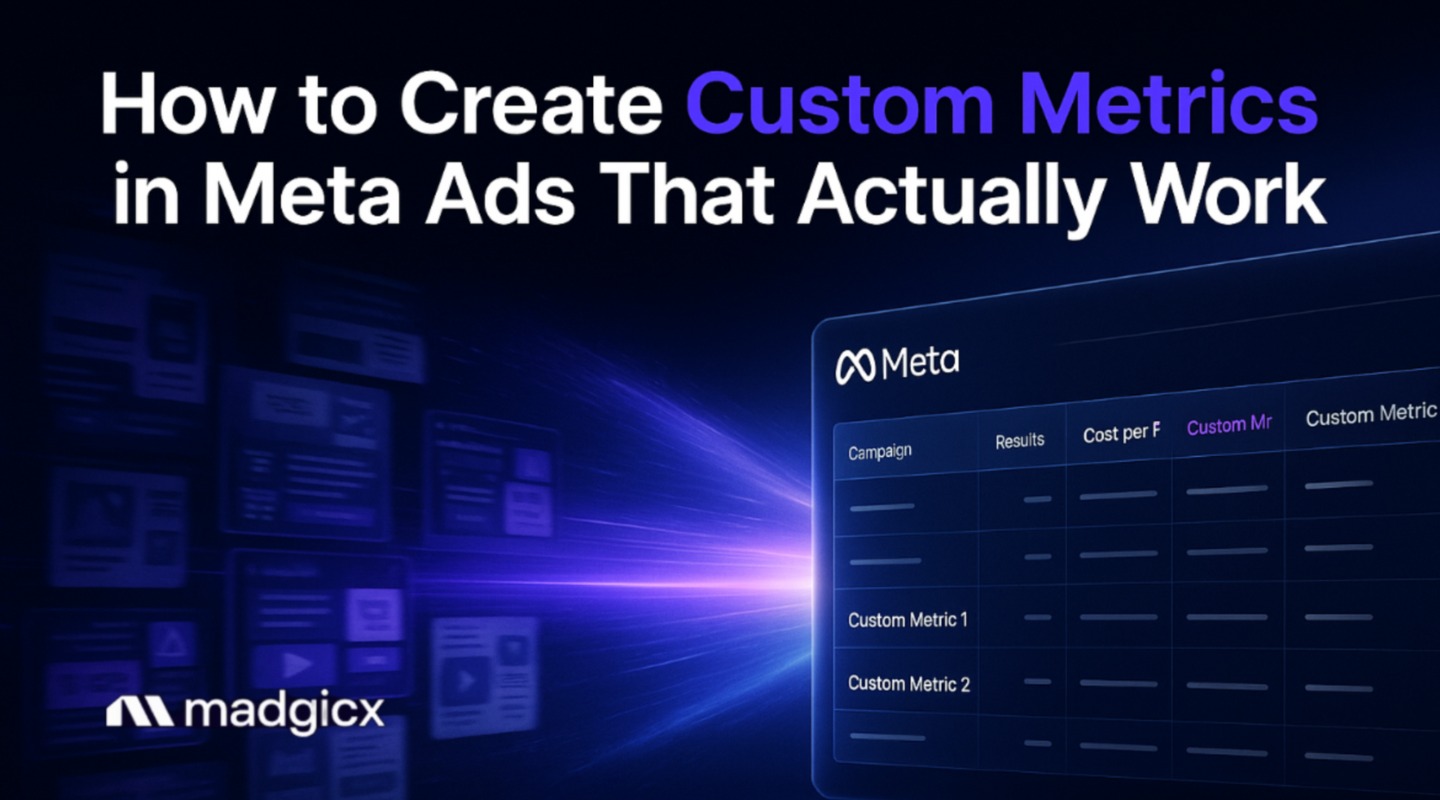


.avif)