Want a Facebook verification badge? Get your personal account or Business Page verified on Facebook for exclusive benefits. Read on for all the details.
Is it worth verifying your Business Facebook Page? What does that sought-after little blue tick mean?
What are the benefits you get once you verify your business on Facebook?
I’m digging deep into the latest updates from Facebook to bring you all the necessary info to make this decision. Join me as I go through the ins and outs of how to get a blue check on Facebook.
What is Facebook verification?
To combat fake accounts, Facebook has repurposed its verification feature to align with the platform's and users' needs. Instead of using verification to confirm if you’re a notable person or celebrity, the focus has shifted to verifying the authenticity of businesses and brands as well as personal social media accounts.
Whether a personal Facebook profile or a business account, the higher your status and follower count, the more susceptible you are to identity theft and people impersonating you.
Since Meta Verified was launched, getting a blue checkmark on Facebook has become more accessible. Meta Verified for creators or personal Facebook profiles is a paid subscription service that costs $14.99 monthly on mobile or $11.99 via the web version.
You can choose between a single or two-profile subscription to include your Instagram account, which costs more. Opting for a two-profile subscription means you pay $1 less than if you were to take out two separate subscriptions.
In this article, I focus on how to verify your Facebook Business Page.
Meta Verified business subscriptions
Meta Verified offers four subscriptions or businesses.
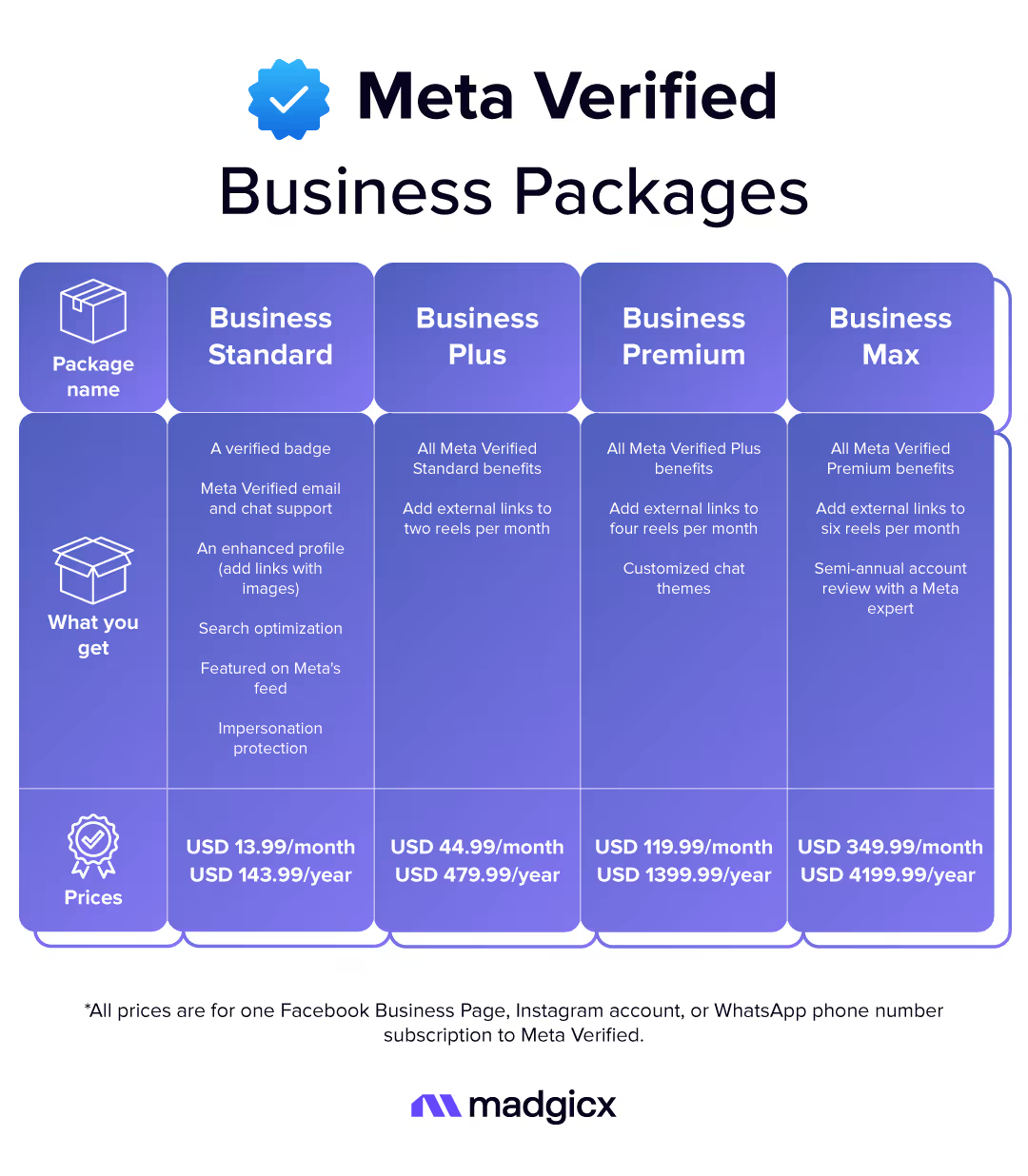
You can find more information about each plan’s features here.
Any existing Meta Verified subscribers will automatically be moved to the Meta Business Standard package.
If your Page was verified before according to prior requirements, you can still sign up for Meta Verified.
Why should you get verified on Facebook?
Meta Verified is a feature that increases authenticity and security across all of Meta’s services and combats account fraud, impersonators, and fake accounts.
The blue verification badge means Meta has verified the brand, business, or public figure on Facebook with their government ID, confirmed the company is a legal entity, and verified that you’re an authorized representative. You can only be verified on Facebook by meeting the criteria in this process.
Some common reasons to get a blue verified badge on Facebook include:
- You can access additional features to enhance your business, like Developer Tools, the WhatsApp Business platform, and Facebook advertising for financial service providers.
- It makes it harder to impersonate you, your business, or selected employees (Premium or Max packages).
- It establishes brand credibility, which supports your Facebook marketing efforts.
- Your Facebook Page appears at or near the top of Facebook’s search results and receives more traffic, reaching more potential customers. You’ll also be featured monthly as a Meta Verified business.
- You get an enhanced profile with extra fields, and you can add links to images making it easier for Facebook users to find your Page.
- You get varying access to support for Facebook account issues.
- You can add external links to reels monthly to boost traffic to your other business assets.
How to get verified on Facebook
You can get that little blue checkmark on Facebook in a few ways. Follow these steps to sign up for Meta Verified for your business.
Verify from Meta Business Suite on your desktop
Stage 1: Choose your business assets and set up payment
- Log in to your Business Manager account and click “Settings” in the left menu.
- Click “Meta Verified” in the left menu, then click “Sign up now” or “Join the waitlist.” (If you don’t see it there, click here and follow the prompts to add yourself to the waitlist).
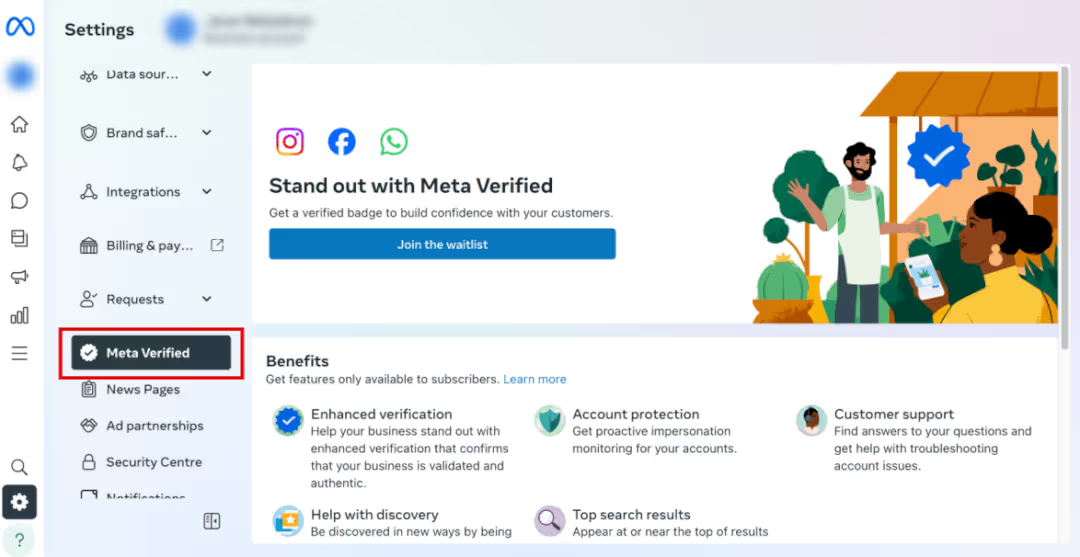
- Select the business asset (a personal Facebook account or a Business Page) you want to verify, then click “Sign up now.”
- Choose your location and currency, then click “Next.”
- Review your subscription, then click “Next.”
- Add a new payment method or select an existing one. Click “Next.”
- Click “Confirm,” then click “Next.”
Stage 2: Turn on two-factor authentication (in case you haven’t set this up yet)
- Click “Set up” to enable two-factor authentication on your personal Facebook account.
- Choose the security method you want to add, then follow the on-screen instructions.
- Click “Turn on” to make two-factor authentication a requirement for each person on the business account.
- Make sure that two-factor authentication is enabled, then click “Next.”
Stage 3: Verify your business details
- Click “Start verification.”
- Select the country that your business is located in, then click “Continue.”
- Enter your business information on the next screen, then click “Next.”
- Select your business from the list of results, then click “Next.”
- Review your business information, then click “Next.”
Stage 4: Choose a verification method
- Choose from email, text message (SMS), phone call, or domain verification, and continue following the detailed instructions.
- Choose the option best for you and continue following the on-screen instructions. The information you provide must match the business information on the Page, especially the phone number, email address, and website.
Verify Facebook from the mobile app
The process is pretty similar whether you’re using Apple or Android, and you’ll automatically be shown the personal and business assets that are eligible.
- Open your Facebook app and tap the three-line menu to view your profile.
- Scroll down the page until you see “Meta Verified” and tap it.
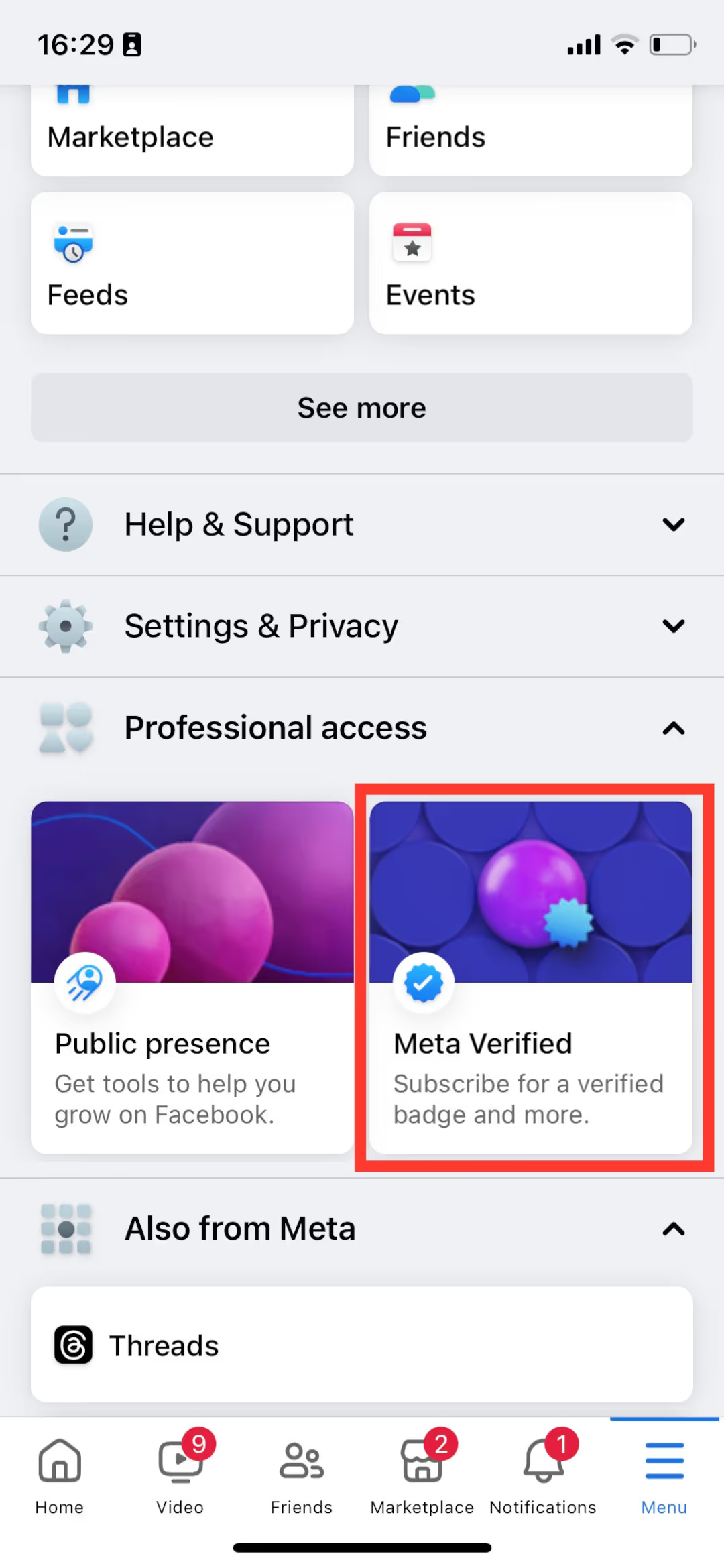
You’ll go to the Accounts Centre, where you’ll find the Meta Verified submenu item at the bottom of the menu on the left.
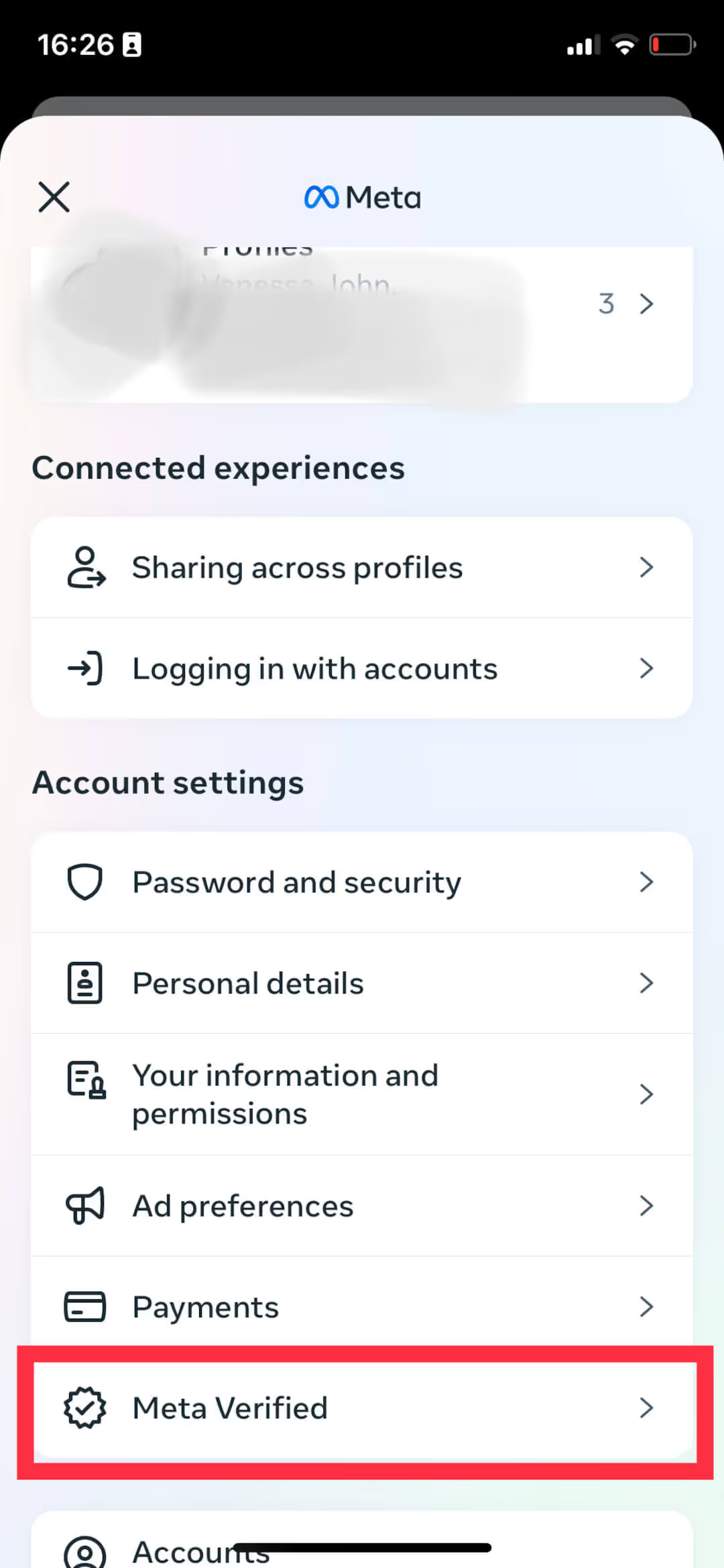
- Next, choose the profile (this could be a personal Facebook account or Facebook Page) you want to verify and then follow the prompts to confirm your subscription.
- Once you pay, you’ll access your subscription benefits.
Notes:
- After completing the verification process, you'll receive access to Meta Verified benefits, including account support (!). The benefits include a verification badge once you’ve completed the process, proactive account protection from impersonation, exclusive stickers across Stories and Reels plus 100 Stars a month, and direct account support - WITH AN ACTUAL HUMAN.
- Subject to certain conditions, you can update your verified business profile picture twice every 60 days.
- Verification decisions can take 10 minutes to 14 days to make, and Facebook will notify you of the decision.
Once verified, your badge will appear:
- On your Facebook Business Page
- In the comments section next to your business Page's profile picture
- In search results next to your business Page's name and profile picture
- In direct messages next to your business Page's profile picture
- In Reels, Stories, and Feed
- On Facebook Watch
What happens if Facebook rejects my application?
Two of the main reasons for verification being unsuccessful are:
- They need more information - This could be for many reasons: your ID pic is unclear, your document is expired, illegible, or not viewable, the language isn’t supported, or the document isn’t accepted.
FIX: Visit the Support Centre to pick up where you left off in the application, and watch out for any notices about your verification status.
- Your submission was rejected. These reasons include either submitting or Facebook suspecting you of submitting false or misleading information, attempting to claim a business or Page you’re not authorized to represent, trying to circumvent the verification process (there are no shortcuts or hacks!), or your website not loading, not having an SSL certificate, or leading to an error page.
FIX: You may be eligible for an appeal, so visit the Support Centre to see the status of your verification application. If your application is unsuccessful after an appeal, you won’t be able to pursue getting your Facebook verification.
6 ways to improve your chances of getting verified on Facebook
With the new process, getting Facebook verified may seem more straightforward because you pay for it, but it’s still an application process that requires approval. These tips can help you get your blue check verification badge:
- Be professional - be respectful to other users, use professional language in your posts, and keep your feed clean with no policy violations. Facebook looks at all of this when considering your application.
- Update your business info - Make sure your business details are current on your Facebook Page and your Business Manager.
- Fill out your details - the more info you include on your business profile, the easier it is for Facebook to verify you.
- Link to your other business assets - make sure they’re all branded assets and not mixed with any personal ones
- Post consistently - regular activity tells Facebook you are an active user and gives historical data.
- Run Facebook ads - in that case, you won’t have to submit as much information as your billing info is already saved in your Business Manager.
How to stay verified on Facebook
- If you don’t know by now, the number one rule is to adhere to Facebook’s Community Standards. If you run a business on Facebook, you must keep your digital nose clean and stick to their Terms of Service and posting guidelines.
- Make sure your Facebook ad account is in good health. If your ad account is disabled or your ad is stuck in review, make sure you deal with it appropriately so your account health isn’t affected.
- Maintain your online presence with a solid marketing strategy that includes advertising on social media.
- If you advertise on Facebook, ensure you don’t violate any of their advertising policies.
How to get verified on Facebook - FAQs
How do you get a blue check on FB?
First, you must check if you’re eligible to apply for Facebook verification. You should read this help article that covers these details and clearly explains the next steps to getting verified on Facebook.
If you’re confident you can start your application now, sign up here.
From the Facebook mobile app, switch to your business profile by tapping on your profile image at the bottom right. Click the three-dot menu next to your profile picture and tap Meta Verified. Tap ‘Sign up now’ and follow the instructions. You will choose the Facebook Page to verify, review your plan, and pay for your subscription. Once you’ve paid, the application process will begin.
From Meta Business Suite, make sure you’re logged into the business portfolio you want to verify and go to Settings in the left menu. Click ‘Meta Verified,’ then ‘Sign up now.’ Choose the business asset you want to verify and click ‘Next.’ Follow the instructions where you choose the Facebook Business Page you want to verify, review your plan details, and pay for your subscription. Then you’ll begin the application process.
You should refer to Facebook’s help article for detailed and up-to-date instructions on the application process for all methods.
How many followers do you need to get verified on Facebook?
There is no minimum follower count required to be verified on Facebook.
However, you must meet their eligibility criteria with a prior posting history and more of a follower growth trajectory reflecting a legitimate entity than a specific follower count. As long as you meet their eligibility requirements, you can get verified on Facebook no matter how many followers you have.
You should check all the eligibility criteria for businesses or creators before starting the process.
How many views do you need to get verified on Facebook?
You don’t need a minimum number of views to get Facebook verified. However, there are other criteria you must meet to become verified on Facebook.
For businesses, check the eligibility criteria here. For creators, you can check them here.
How do you qualify for a blue tick on Facebook?
Meta evaluates several factors when evaluating Facebook Business Pages to determine whether they are in the public interest and meet their verification criteria.
- Applicant eligibility. You must be over 18 and residing in a country where getting verified on Facebook is available. You must have full control of a business in Meta Business Suite for a minimum of 30 days, and you shouldn’t exceed the number of changes allowed to your business portfolio before applying for verification like changes to the business name. You must also use two-factor authentication and follow all relevant terms of service for the accounts you intend to verify.
- Business portfolio eligibility. The business portfolio must meet all eligibility criteria, including business portfolio tenure, which is currently three months. You should not exceed the maximum number of people with full control of the business portfolio, which is three. The business must be located in a region supporting Facebook verification and meet the terms of service.
- Business asset eligibility. The Business Page you want to get FB verified must have a complete profile with a profile picture, cover photo, and category. Your Facebook Page should be at least three months old and connected to an Instagram account. The Facebook Business Page must not exceed the number of permitted changes leading up to the application and comply with their Page policies.
Find out more about the eligibility requirements for business Facebook verification here.
For personal profiles, Meta’s eligibility criteria to get a blue check mark on Facebook are slightly different.
- Applicant eligibility. You must be over 18 and residing in a country where getting verified on Facebook is available. You must have a government-issued ID and have an eligible Facebook account. You must follow Facebook’s Terms of Service and Community Standards.
- Facebook account eligibility. Your account must be a personal account and adhere to Facebook’s Naming Standards. Your profile must have two-factor authentication enabled, meet minimum account activity like prior posting history, and follow all relevant terms of service.
Use Madgicx to optimize Facebook ads and light your ROAS on fire. We’re an official Meta Partner and an all-in-one app that helps you automate ads while gathering real-time data. Try it free for 7 days.
I use my agency experience in digital marketing and paid advertising to help business owners and advertisers navigate the tech landscape with my content.







.png)







