The Facebook Conversions API may be a game changer for your business disguised as a mysterious puzzle box. Read more to solve the riddle.
If you want to improve your tracking and get it working like the machine it's supposed to, you need to look at using the Facebook Conversions API.
In this article, I’ll delve into what it is, what’s the difference between the Conversion API and the Meta Pixel, how it all works, and what your options are when it comes to setting it up.
Let’s unpack it all and uncloak the mystery.
What is the Facebook Conversions API?
The Facebook Conversions API was designed to create a direct connection between your marketing data and the systems that optimize ad targeting, decrease cost per result, and measure outcomes across Meta technologies.
This server-to-server data connection serves to further enhance the Meta Pixel and your Facebook ad targeting ability, improving results with relevance and ad personalization. This marketing data can include web events, app events, offline conversions, and messaging events.
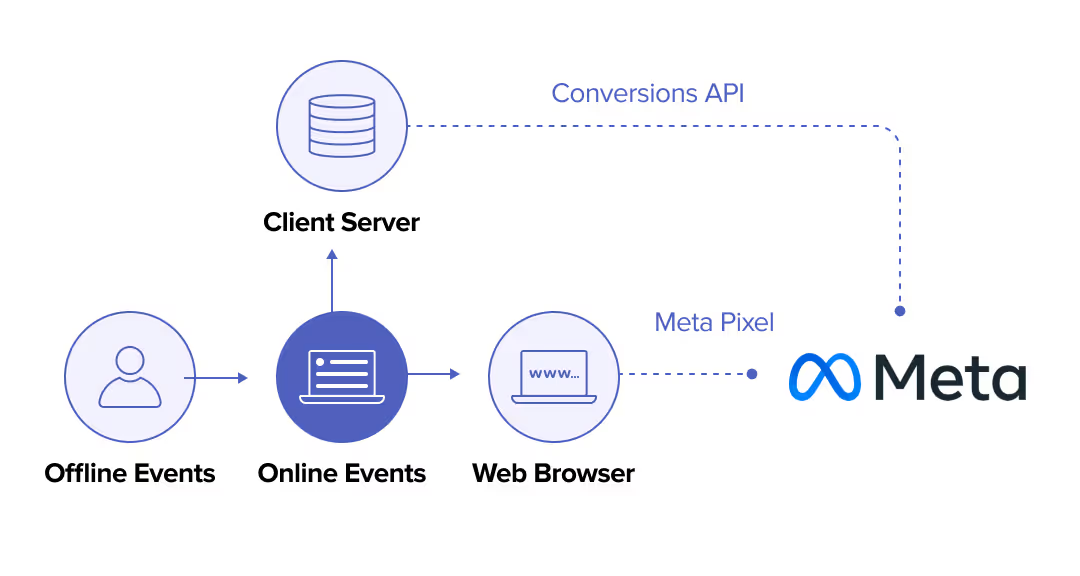
What are the differences between the Pixel and the Conversions API?
Before we can explain the difference between the Meta Pixel (previously Facebook Pixel) and the Facebook Conversion API, we should understand the difference between third- and first-party data tracking.
- First-party or server-side data is information that you collect directly and from server events and other data sources you have.
- Third-party data is where this information is gathered by an entity with no direct relationship to the consumer.
Essentially, these terms refer to how the advertiser got hold of the data.
The Meta Pixel is a must - you cannot advertise effectively on Meta without it - but it’s considered third-party data as it tracks information from the user’s browser when interacting with your website.
Yet, it’s still not enough because users can opt out of this type of tracking.
Since the release of iOS14 and the upcoming disappearance of third-party cookies from Chrome and iOS17, the conversion data that the Conversions API collects is much needed as it closes a huge information gap without using a third party.
As it uses server-side tracking it makes it possible to track the conversion data or events that the Pixel can’t.
These tools work in tandem and the Facebook Conversions API, or Facebook CAPI, is not a replacement for using the Meta Pixel.
You need both to collect your critical marketing data so you know which users to advertise to because they’re most likely to be interested in what you have to offer.
Relevance is everything.
What are the benefits of the Conversions API?
The Facebook CAPI is a powerful tool that can massively increase the efficacy of your marketing campaigns. Here are the reasons you should use it:
- Privacy and Compliance - This is the best way to respect people’s choices about their privacy since we must comply with regulations like the GDPR in the EU, and CCPA in the United States, as we head to a cookieless future with iOS17 and Google.
- Accurate data - By removing browsers from the process, and with server-to-server communication, you get much more accurate data when sending events directly to Meta. You don’t have ad blockers and user privacy settings getting in the way. Plus, it all appears in your Ads Manager data making reporting more accurate.
- Understand your audience better - You have a full view of your customer’s journey from clicking on your page, then your Facebook ads, to visiting your website and making a purchase. You can zoom in on these touchpoints to put yourself into the mind of your customers
- Attribution - The API tracks which actions on your website correlate to the events you specify. You have the data from all the touchpoints involved in your conversions, thereby improving your attribution as you can better understand the user’s journey and see what contributed.
- Custom events - With the Conversions API you can track more relevant custom events with set parameters tailored to your business that are outside what’s available to track with the Pixel. You can track the full customer journey, not just the website interactions.
Events you can track with the Conversions API
Website events
Here’s where the Facebook CAPI can add value to your tracking when it comes to web events. It can:
- Reduce cost per result with improved connectivity. A server-to-server connection bypasses the browser (used by the Pixel) which can be buggy. Between connectivity issues, loading errors, ad blockers, and user privacy settings, you can’t rely on your Pixel data alone - you need both. When used in conjunction with the Pixel, CAPI on Facebook creates a more reliable connection. This, in turn, helps the ad delivery system decrease your cost per result.
- Optimize your ads for actions that occur further along in the customer journey. These actions could be subscriptions, in-store actions, and even customer scores. Plugging this info into the ad system helps it show your ads to customers more likely to generate value for your business.
- Improve performance measurement and attribution. From discovery to conversion, CAPI helps you to improve measuring your ad performance. In addition, it improves attribution so you can understand how your digital marketing impacts both online and offline results.
- Increase event matching to reduce your cost per result. Meta uses event matching to connect your ad (with the action or event that you care about) with the profiles that are most likely to take that action based on their behavior. This leads to better ad performance and a lower cost per result. With the Facebook CAPI, you can include additional customer information parameters to help increase matched events and your event match quality.
App events
If you use the Conversions API to send app events it will help you be less reliant on SDK and app release updates. Meaning, you can send new event data without the need to maintain the Facebook SDK for iOS or Android or rely on app release updates.
Offline conversions
By tracking your offline events in Meta you can paint a fuller picture of the customer journey and the touchpoints involved in your sales. Offline events let you record real-world events outside of what the Pixel can track which leads to even more accurate data.
When using the Conversions API to send offline events, it can help you to
- Measure in-store actions driven by your Meta ads like purchases, chats or phone calls, registrations, or in-person events.
- Create custom and lookalike audiences based on your offline events.
- Study the impact of your Meta ads on your in-store purchases by running lift studies.
You should use offline conversions to
- Track offline activity and attribute it to your ads if it should be
- Measure the offline return on your ad spend or ROAS
- Reach people offline and advertise to people based on their offline activity
- Create lookalike audiences of people similar to your offline customers
Messaging events
Sending messaging events via the Conversions API can help you:
- Improve measurement of events that happen later on in the customer journey, like making a purchase. It helps you better understand and measure these actions.
- Connect event information from Messenger, Instagram, or WhatsApp. These business chats may hold valuable data for your business.
- Optimize ads that click to Messenger for purchase. You can improve the performance of these types of ads.
Using Conversions API with the Meta Pixel
We highly recommend using the Meta Pixel as well as the Conversions API to maximize the tracking and effectiveness of your website events. They’re not interchangeable and work in different ways that dovetail to provide reliable data and improve your web events and conversions.
The website events sent through the Conversions API are linked to your Facebook Pixel and behave like events sent through the Pixel too. For example:
- They’re both used for the same type of ad optimization like maximizing conversions and increasing the value of conversions.
- They’re both found in Meta Ads Manager and the Meta Events Manager.
- They both adhere to the privacy regulations and restrictions in the Meta Business Tools Terms.
How to set up the Facebook Conversions API
Setting up the Meta Conversions API isn’t a straightforward task. As a result, there are a few options available to you.
With partner integrations
This may be the easiest way to do this, but it isn’t real first-party tracking. You’re still using a third party to do it for you which doesn’t comply with the privacy regulations since iOS14.
Here are some of the available integrations:
- WordPress
- Shopify
- PixelYourSite
- Woocommerce
- Cafe 24
- Shopline
- Hubspot
- Salesforce
- Clickfunnels
To set up the Facebook Conversions API this way, you must:
- Head to the Meta Events Manager
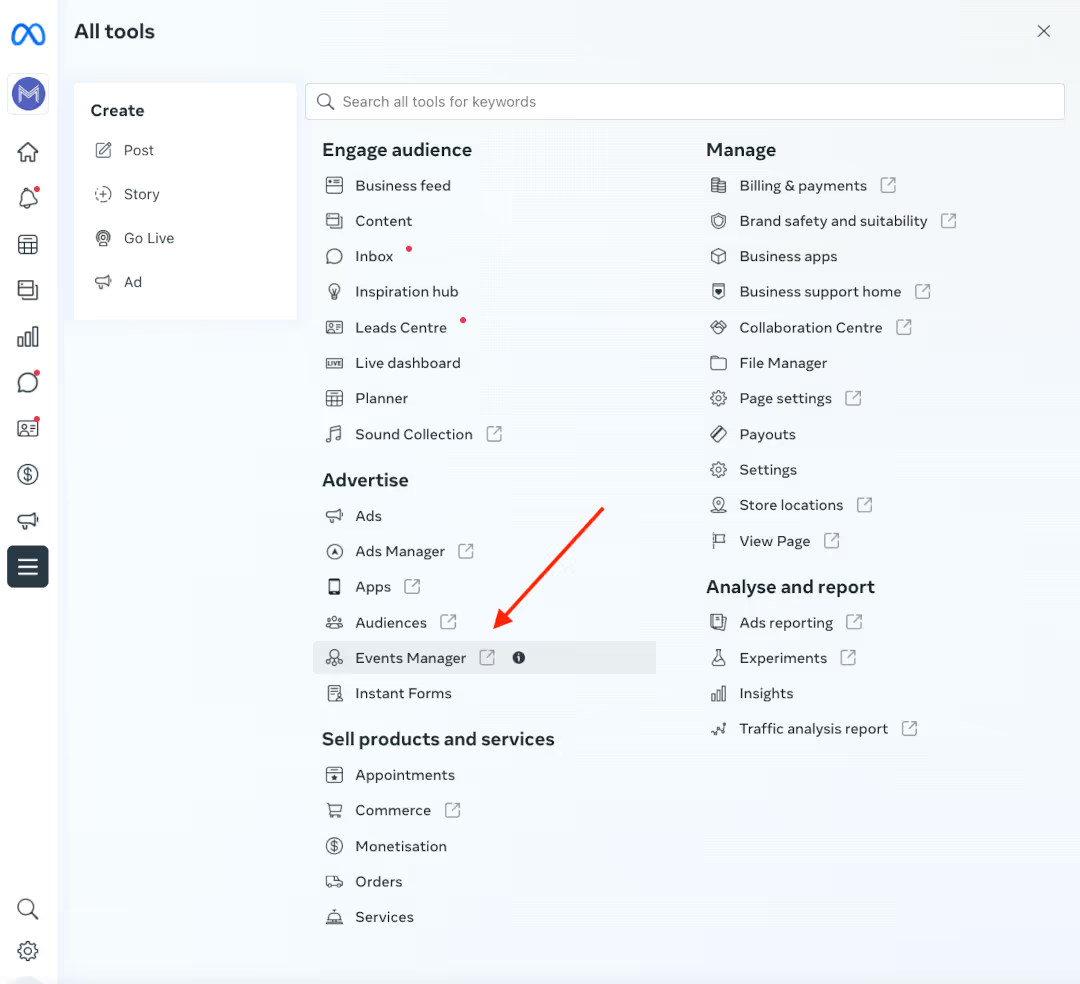
- Click on the “Data Sources” tab and go to “Settings”
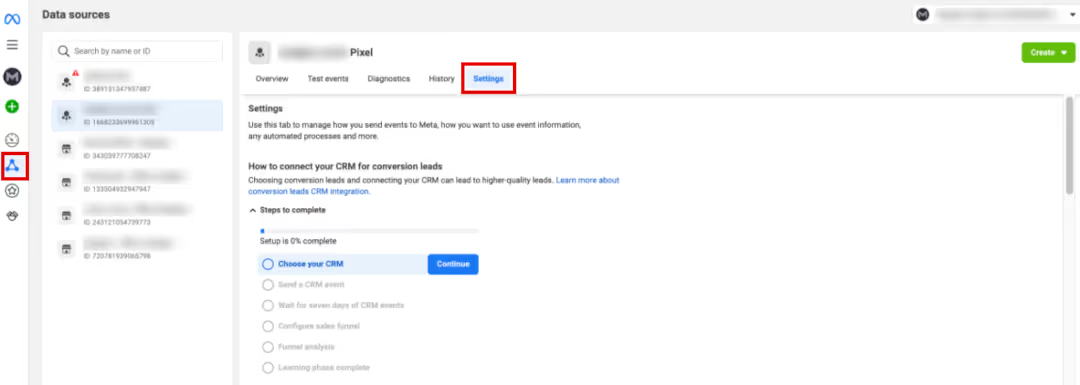
- Scroll down the page to “Conversions API”
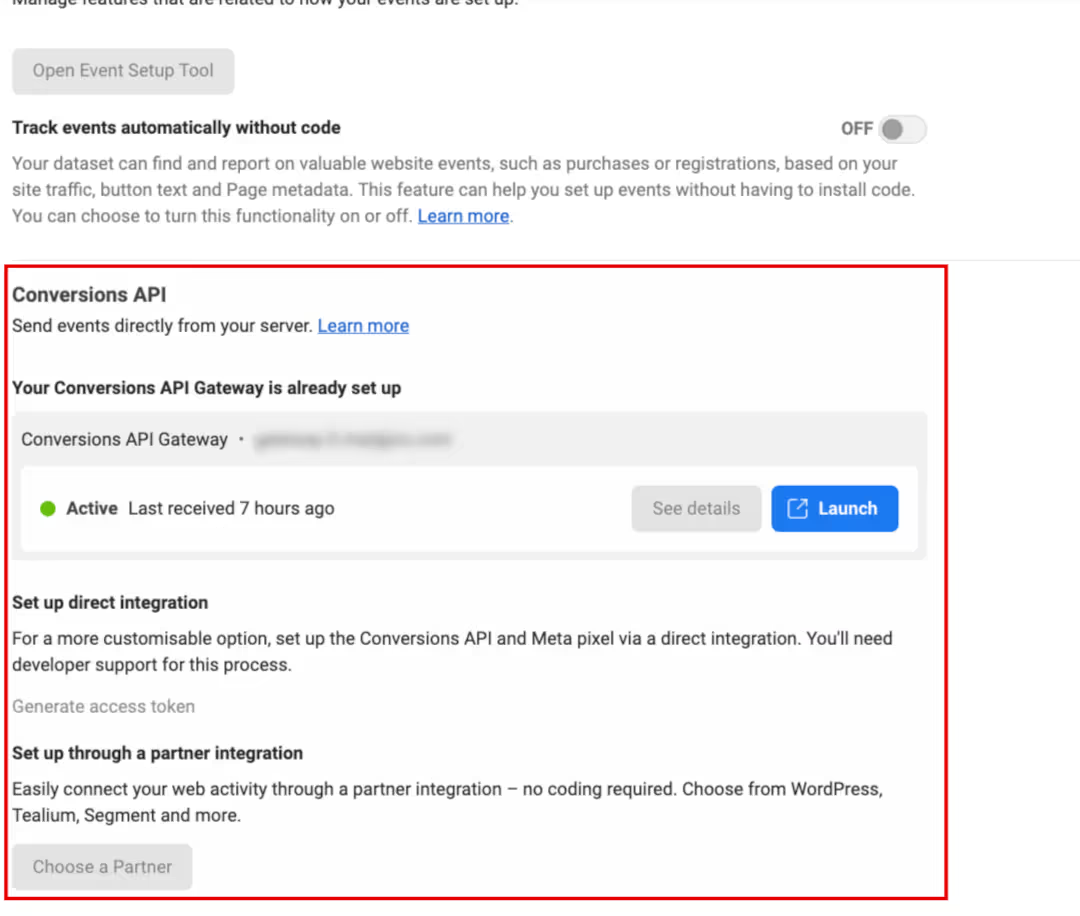
- Under “Set up through a partner integration,” click “Choose a Partner”

- Select your provider from the options available
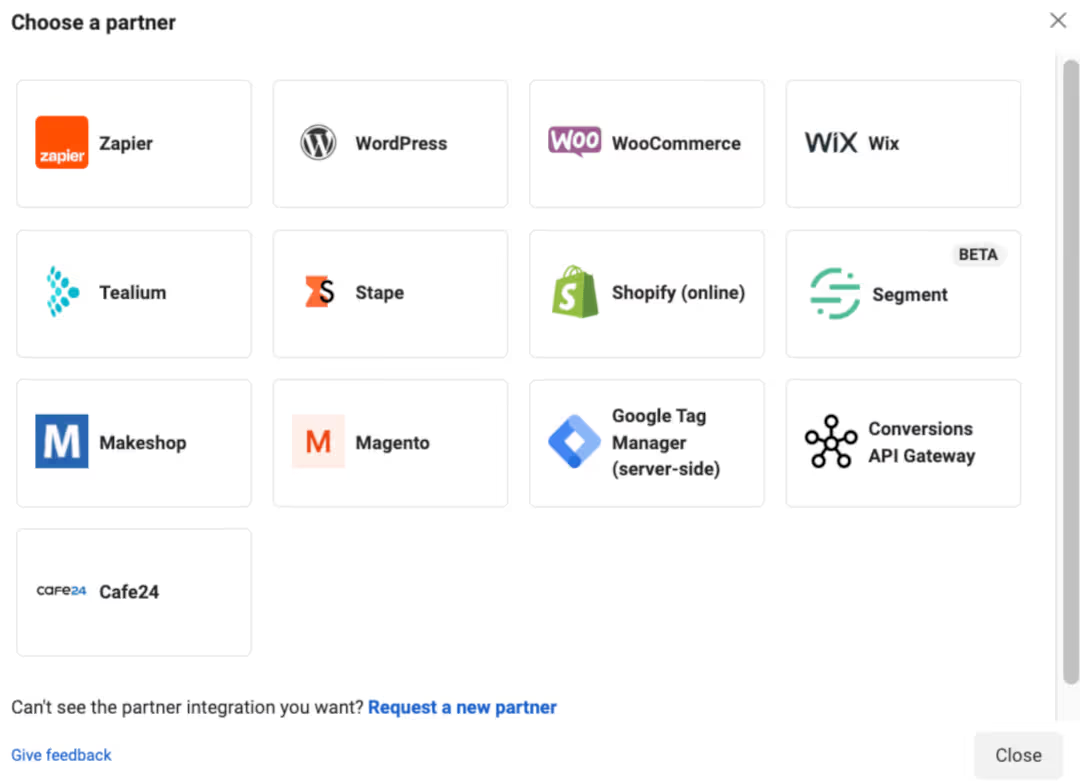
- Follow the instructions for your chosen partner
With manual code implementation
This is the ideal solution but the most expensive one. You can certainly implement the Conversions API code manually to track server events but because it’s so technical it requires a developer, or dev team, which costs a lot of money.
Manually implementing the Facebook CAPI is often done by large businesses who understand that the benefit of this additional and reliable marketing data will eventually outweigh the development costs.
But, we’re not all in the position to make this move.
With Madgicx Cloud Tracking
Using Madgicx Cloud Tracking is the best way to do this because we do all the heavy lifting for you - don’t have to lift a finger. Our team will set it up for you in only 2 days and it requires no dev power from your end.
Madgicx Cloud Tracking is not only our expertise, but it’s much cheaper than hiring a developer. Plus it’s a no-brainer to get one of our Madgicxians to set it up for you. Madgicx offers a solution that yields huge benefits:
- More accurate data
- Cost-effective
- Compliance
- No developer costs
- 7-day free trial
Try it for free and see for yourself.
Conclusion
Whichever way you look at it, if you plan to advertise on Facebook, you will need the Meta CAPI in place to succeed. The fastest and most cost-effective way to set up the Conversions API on Facebook is by using Madgicx Cloud Tracking.
It’s the only way to see the real figures - the true ROI of your hard work. One of our Madgicxians will set it up for you in 2 days, and you can try it for free for 7 days before deciding to buy.
Try Madgicx Cloud Tracking to experience the benefits of the Conversions API for reliable marketing data. The best part is our team will set it up for you - no fancy tech skills needed. Try it free for 7 days.
I use my agency experience in digital marketing and paid advertising to help business owners and advertisers navigate the tech landscape with my content.







.png)






