Account not found Instagram issue? These are the top fixes for 2024 to get your Meta ad campaign running smoothly again.
Picture this: Your campaign’s ready for launch when suddenly you’re hit with an "Ad account not found" message on Instagram.
If you’ve found yourself wondering, "Why is Instagram saying ad account not found?" you’ll appreciate these quick and easy fixes that’ll have you climbing out of the frustration and back into the driver's seat of your ad campaign!
Why are you getting “ad account not found” on Instagram?
It can be disheartening to see Instagram saying “Ad Account Not Found” when you think it’s all systems go for your campaign.
One of the common reasons for receiving the “Ad Account not found” Instagram error message is you don’t have a Facebook Page linked to your IG ads. This issue can also be triggered if you have not set up a business account on Instagram, which gives you access to ad features.
Other reasons why your Instagram ads account is not found can be date and time mismatches, corrupted cache files, and server issues.
Ad account not found Instagram fixes
1. Reboot your device
Generally, restarting your phone is a good place to start when you are encountering issues with Instagram. After restarting, try launching your ads again. If you’re still getting the “Instagram Ad Account Not Found” message, try the next easy fix.
2. Link your Facebook business page to Instagram
This is one of the most overlooked steps to prevent the ad account not found Instagram promotion error. Here’s how to ensure that your Facebook Page is linked to your Instagram page:
I. Go to your Instagram profile top right hamburger menu
II. Click Edit Profile
III. Under Page, tap Connect or Create
IV. Choose to Connect an Existing Page if you already have one, or select Create A New Facebook Page
V. Tap Done after you've selected a page or created a new one
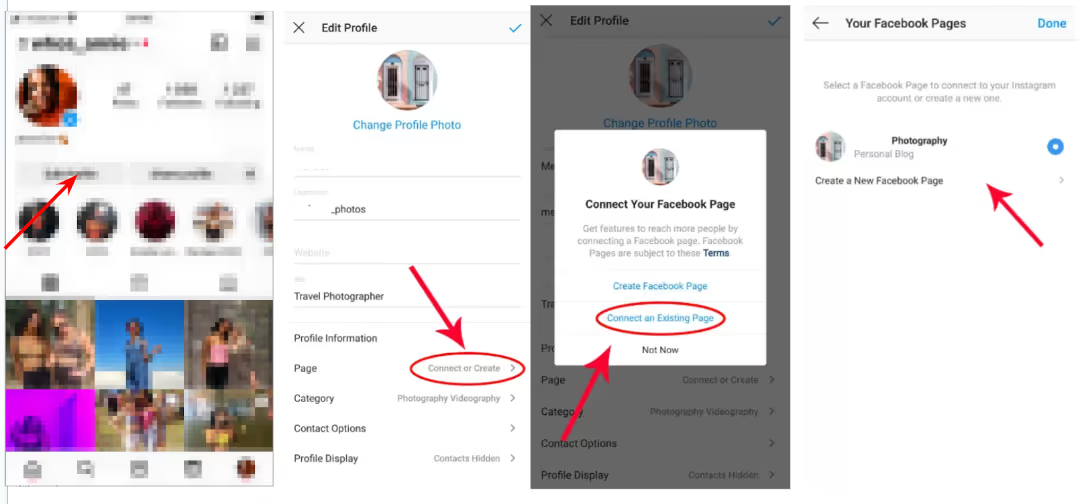
3. Turn airplane mode on and of
On iPhone:
I. Swipe Up from your home screen
II. Tap the Plane icon
III. Wait for a moment
IV. Click the Plane icon again
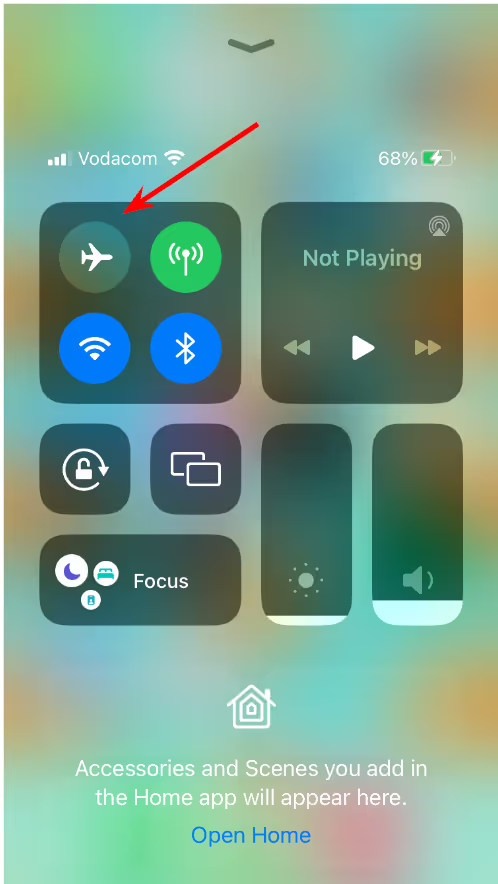
And the same goes for Android:
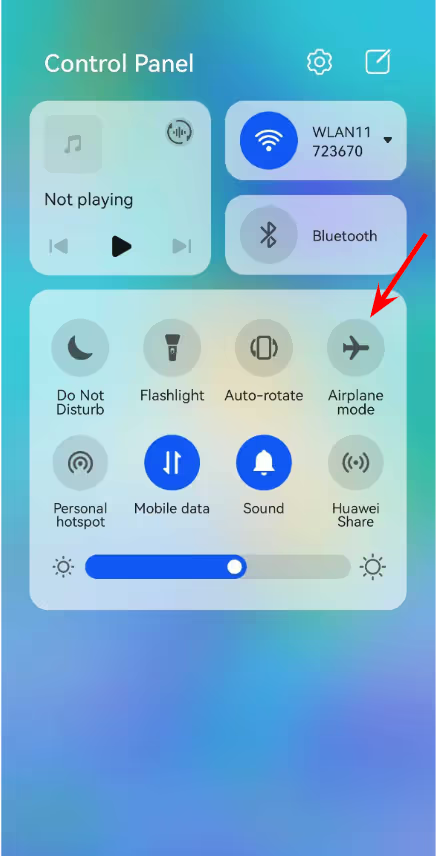
4. Update the Instagram app
Your ad account not found Instagram fix could be just a tap away in your app store. To check if there’s an update available on your iPhone:
I. Go to your App Store and search for Instagram
II. Click on Version History
III. From there, you will be able to see if you’ve got updates available
IV. If there is an update available, there will be an Update button
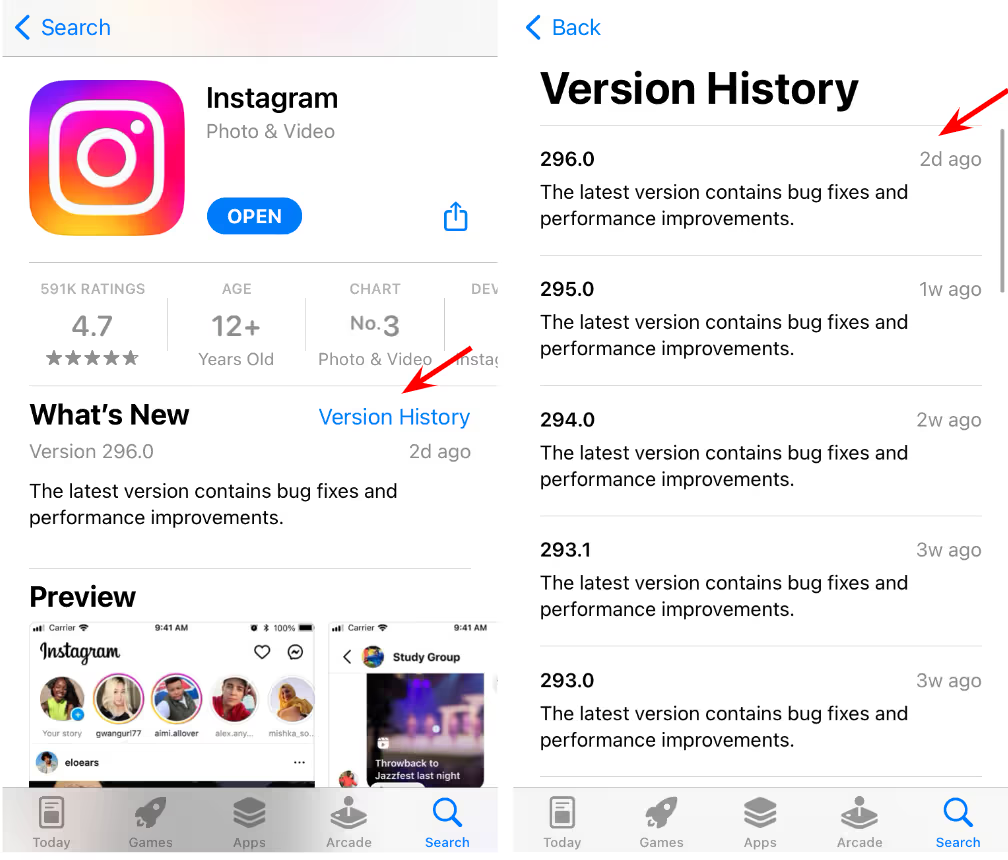
To check if there’s an update available on your Android:
I. Open the Google Play Store app
II. At the top right, tap the profile icon
III. Tap Manage Apps & Device
IV. All apps with an update available are labeled Update available. Click See details to check if Instagram is on the list. If it is, simply click Update
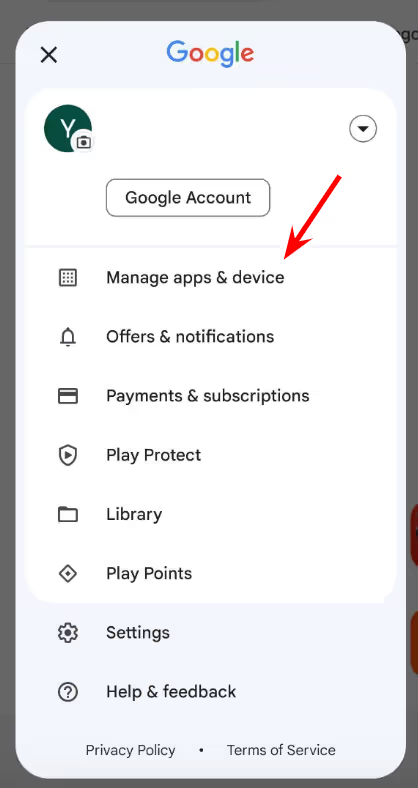
5. Clear Instagram cache files
Sometimes the solution lies in the simplest actions. Clearing the cache might solve the Instagram ads account not found issue, especially if it's just a small glitch in the system.
The purpose of caches is to store temporary data. Unfortunately, if it gets corrupted or outdated, or if your RAM gets full, it can cause your app to perform poorly. You should always clear your cache files regularly for any app. In fact, it's a good piece of advice to free up space on a regular basis regardless of the device you use.
How to clear the Instagram cache files:
On iPhone:
I. You will have to delete the Instagram app from your device. To do this, press and hold down the Instagram app icon until a menu pops up
II. Tap Remove App on the menu > Then tap Delete App
III. Now reinstall the Instagram app
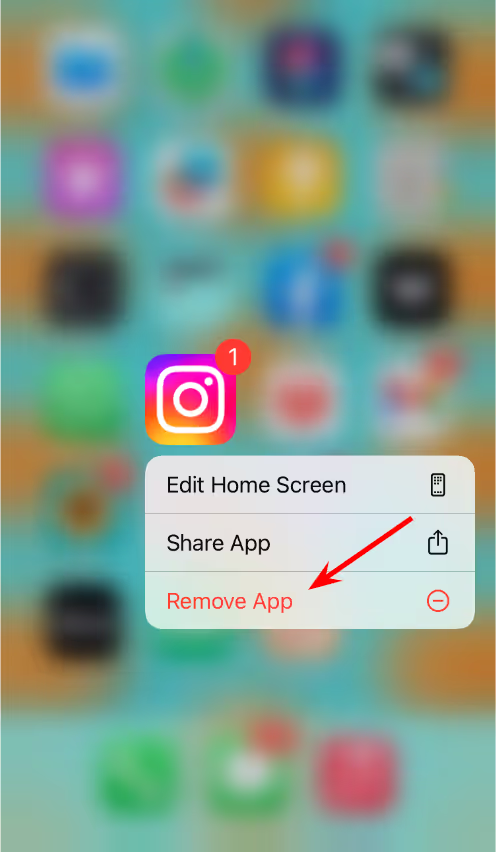
On Android:
I. Select Settings
II. Tap Apps
III. Click Apps again and search for Instagram
IV. Go to Storage
V. Click Clear Cache

6. Try again later
If, after trying these fixes, you’re still having the ad account not found on Instagram issue, it could be that the issue is not in your control but is rather internal to Instagram. It’s worth retrying after an hour or two.
While you wait, you can also join Instagram community forums to keep up-to-date with Instagram updates and announcements. Sharing your ad account not found Instagram issue could connect you with other people off whom you can bounce solutions and ideas.
7. Contact Instagram directly
If your other attempts are proving to be unsuccessful, consider getting direct help on how to fix ad account not found on Instagram by reporting to their help center.
Here’s how you can report:
I. Select Instagram app > Go to your profile page
II. Tap the 3-line icon
III. Press Settings > Help
IV. Touch Report a Problem menu
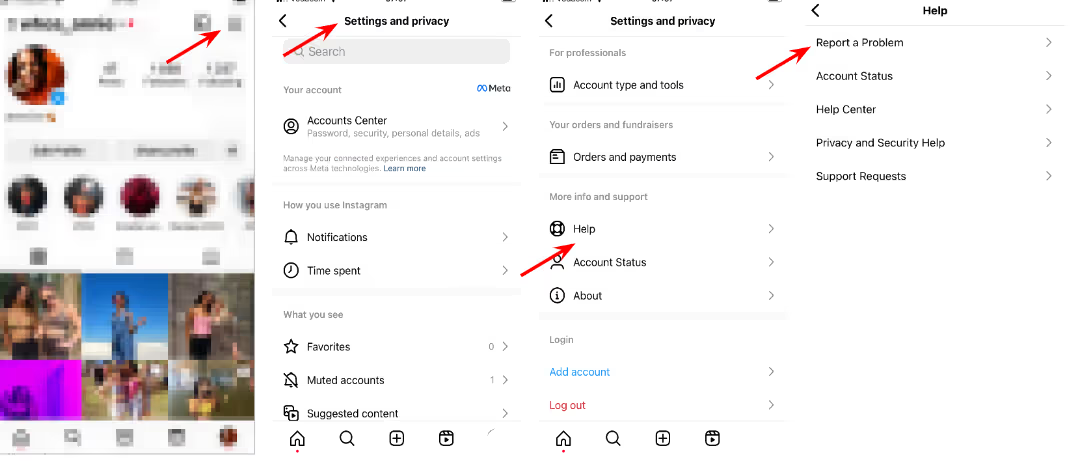
Conclusion
The "Ad account not found Instagram" problem is not uncommon, and luckily, the fixes are quick and simple to action. Having these solutions up your sleeve means your campaigns won’t have to face long periods of downtime or slow down your marketing momentum anymore.
Madgicx is the ultimate all-in-one solution for Meta ad optimization. Start using the power of AI to ensure your ads work harder and smarter while maximizing your ROI.
Digital copywriter with a passion for sculpting words that resonate in a digital age.







.avif)





.avif)
%20(1).avif)
