Learn how to find your Facebook ad post ID and keep the social proof intact on your ads. Higher engagement, more reach, and lower ad costs are just a step away.
Ever seen how some Facebook ads seem to carry likes, comments, and shares as businesses duplicate them across campaigns? That “social proof” can make a huge difference, helping ads reach more people and lower costs.
The secret? Retaining your ad’s original post ID—because, let’s be real, street cred builds trust on and offline. This little ID keeps all that engagement attached to your ad, boosting its credibility and performance every time it duplicates.
.avif)
In this guide, we’ll walk you through why keeping Facebook ads’ social proof matters, how to find your ad’s post ID, and tips for duplicating ads without losing all that excellent engagement.
Why is the Facebook ad post ID necessary for social proof?
Facebook ads' social proof is the collection of interactions that make an ad appear credible and appealing. When an ad has likes, comments, and shares, it feels more authentic and trusted. This “social validation” tells new viewers that others find the ad worth engaging with, making them more likely to interact.
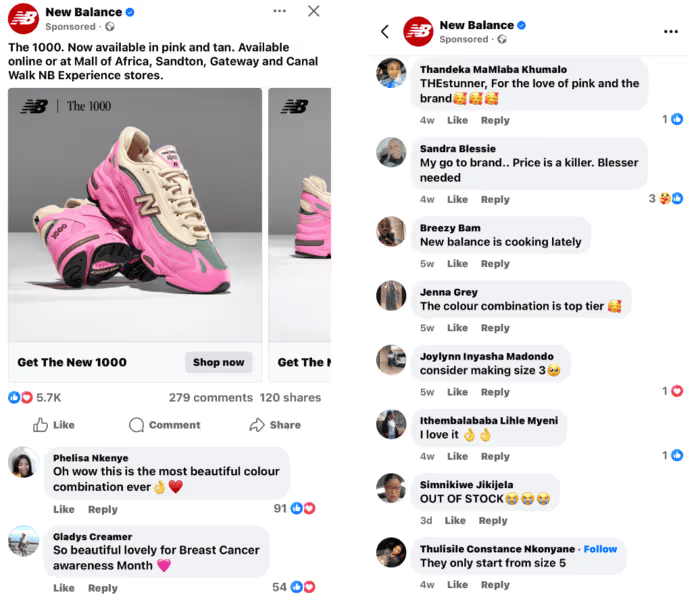
The post ID is the unique identifier that links an ad to its original interactions. If you duplicate an ad with its post ID, Facebook treats it as the same post, retaining all the social proof. Without using the original post ID, Facebook will create a new post with zero engagement, making it harder for the duplicated ad to gain traction.
Social Fulcrum (now Aisle Rocket) found that new Facebook ads often struggle with low click-through rates, typically hovering around 0.5%. However, by leveraging Post IDs to consolidate engagement (likes, comments, shares) across ad sets, these same ads can see their CTR rise to as much as 1%. This approach boosts engagement and enhances the ad's credibility, making it more appealing to potential customers.
How to find your Facebook ad post ID
Before you duplicate the ad in Ads Manager, the most efficient thing to do is to first get the original ad post ID with the social proof you want to retain. This is how you go about it:
- Go to Meta Ads Manager and select the desired ad.
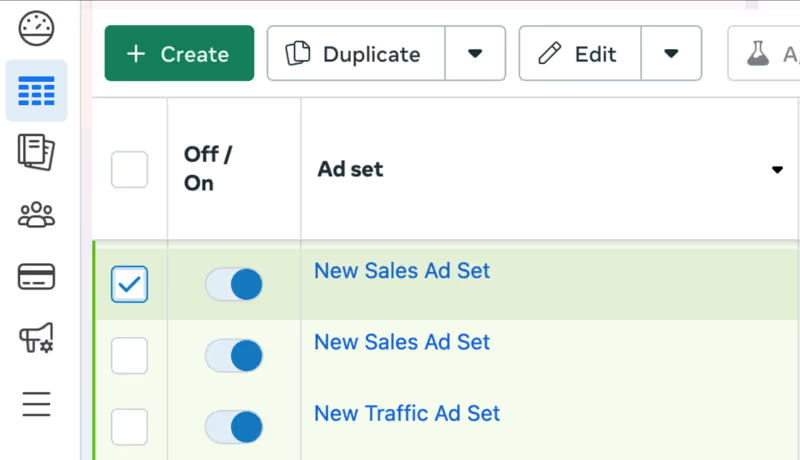
- Now, tap the ‘Preview’ button at the top menu bar.
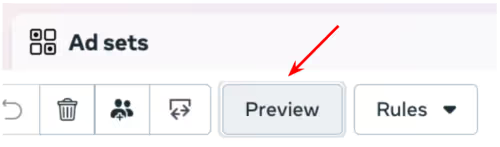
- In the ad preview window, click on the share button dropdown menu and select ‘Facebook Post with Comments.’
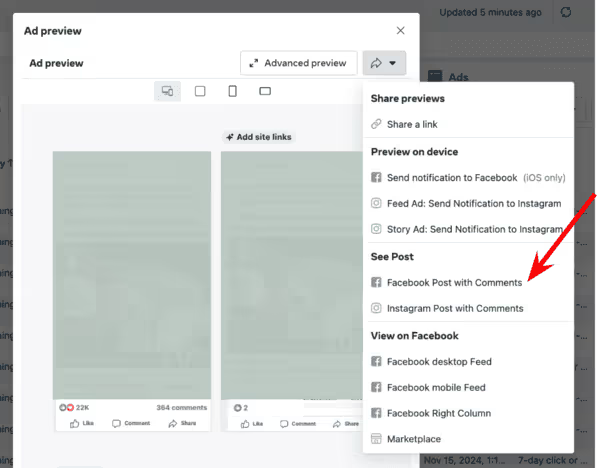
- Copy the number in the URL after ‘Posts/’ up to just before the question mark. That’s the Facebook ad post ID you’ve been looking for.

How to keep social proof when duplicating ads
Duplicating ads while preserving their social proof can be a bit tricky if you’re not using the original Facebook ad post ID. When you duplicate an ad without it, Facebook treats the duplicate as a brand-new post, wiping out all the previous likes, comments, and shares. This lack of “social currency” can make the new ad appear less engaging, which might hurt its performance.
Think about it—when you’re scrolling through Facebook and see an ad with thousands of likes and glowing comments, you’re more likely to stop and pay attention. If you already have an ad driving great results and generating tons of Facebook engagement, it makes sense to keep building on that momentum.
Instead of starting from scratch, grab the ad’s original post ID to carry over the engagement you’ve already spent hundreds (or even thousands) of dollars to build. This way, you can scale your creatives effectively while leveraging the proven social proof of your existing ad.
Take a look at the ads side by side. Both companies sell prints, but one has just two likes, no comments, and no shares. Meanwhile, the other boasts 22,000 likes, 364 comments, and 89 shares. Which company seems more popular, trusted, and skilled at what they do?
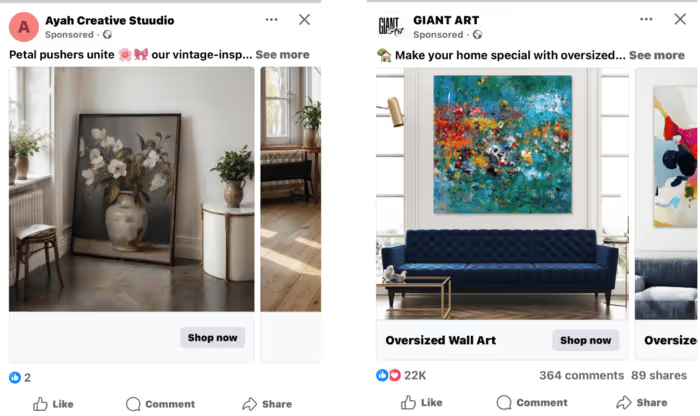
Now that we’ve covered why maintaining social proof is so important, let’s look into how you can ensure your duplicated ads retain all those valuable likes, comments, and shares:
Use case #1: Duplicating ads to new ad sets for scaling
Once you've completed Facebook ad creative testing and found a winning ad, scaling it across multiple ad sets can be a smart move to reach even more potential customers. By duplicating your ad into fresh ad sets, you can test different audience segments or tweak budgets without starting from scratch.
This is how you go about duplicating it while preserving the social proof:
- Go to Meta Ads Manager and select the high-performing ad you want to duplicate. Afterward, click on the ‘Duplicate’ button on the top menu bar.
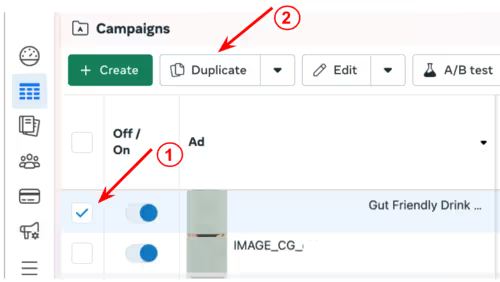
- In the pop-up window, choose the number of copies you need. Tap on the ‘Duplicate’ button when done.
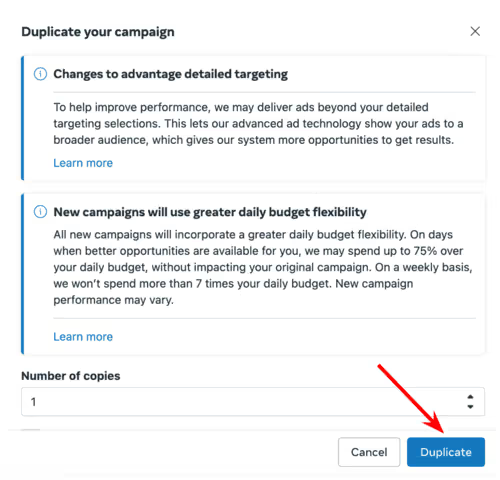
- The preview window will display the ad you selected. After duplication, review the ad set to see if it has retained the social proof. Facebook often creates new post IDs for duplicate ads, resulting in social proof loss. As you can see in the preview, the posts displayed have zero social proof. If this is the case for you, manually update them with the original Facebook ad post ID by tapping on ‘Use existing post.’
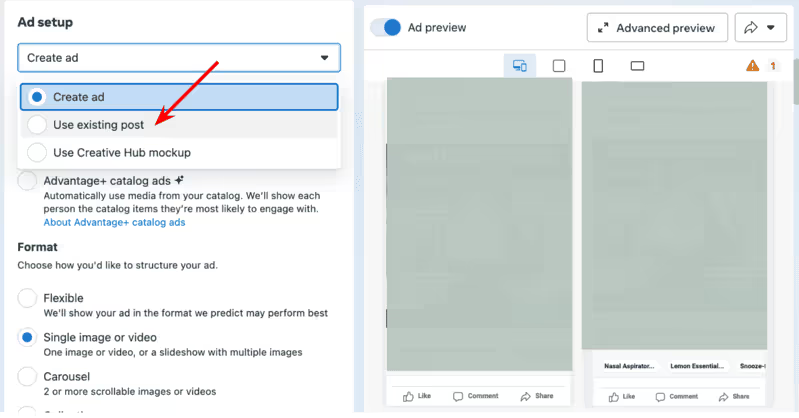
- Now, click 'Enter post ID,' then paste the original post ID you copied into the field provided. Tap on the check mark afterward.
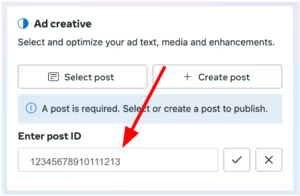
- After updating, double-check that the ad post ID is correct and that the social proof is visible in the preview window. Ensure all interactions (likes, comments, shares) are displayed as expected.
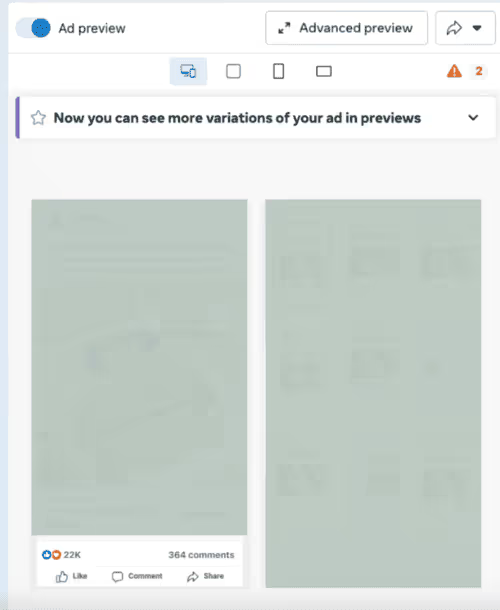
⚠️ Special note for video ads: If you’re using a video, you may not be able to see it in the preview. In this case, click ‘Select post’ instead of ‘Enter post ID’ and enter the post ID in the search bar.
Use case #2: Resolving disapproved ads by changing the ad post ID
When dealing with disapproved ads, addressing the issue promptly is critical to avoid negative repercussions on your ad account. Keep in mind that these ads cannot be entirely removed; even if deleted, they remain within Meta’s system.
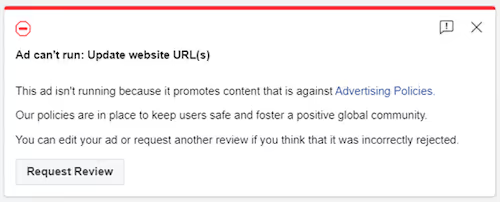
If an ad is rejected by Meta and multiple appeals have failed, one hack is to find a currently active and high-performing ad in your account. Use the winning ad's post ID to update the disapproved ad. This allows you to retain the social proof and run a compliant version of the ad using the successful post ID.
Follow these steps to resolve the issue and ensure the disapproved ad is updated with a compliant version that retains its social proof:
- Select a well-performing ad with significant social proof (likes, comments, shares) from your current campaigns.
- Retrieve the original Facebook ad post ID by revisiting the earlier instructions.
- Navigate to the disapproved ad in Ads Manager, click ‘Edit’ to open the settings, and switch to ‘Use existing post.’
- Enter the original post ID by selecting ‘Enter post ID’ and pasting the copied ID.
- Double-check in the preview window to confirm the social proof is visible before publishing the updated ad. This ensures your updated ad is compliant and retains its engagement.
⚠️ For more details on how to handle rejected ads effectively, check out our blog, which explains why your Facebook ad was rejected. It also dives into the ad review process and offers actionable tips on avoiding denials in the future.
Use case #3: Fixing duplicated ads with incorrect ad post IDs
As mentioned before, when duplicating ads, Meta often creates a new post ID. This causes the duplicate ad to lose all its accumulated social proof. If you have such ads in your account, you might want to replace them with ads using the original post ID - with all the social proof.
Here’s how you can correct this issue and reapply the proper post ID to your duplicated ads:
- Locate the duplicated ad and identify the ad missing social proof due to the incorrect or missing post ID.
- Retrieve the correct post ID by following the steps outlined earlier in this guide.
- Open the duplicated ad in the editing window. Under the ‘Ad setup’ section, switch the ad type to ‘Use existing post.’
- Paste the correct post ID into the provided field and confirm by clicking the checkmark. This action links the duplicate ad to the original post, restoring all the likes, comments, and shares you’ve accumulated.
- Double-check the ad preview to ensure the social proof is visible. Verify that all interactions—likes, comments, and shares—are displayed as expected.
And that’s it—you’re all set! Facebook will keep running these ads, preserving all the engagement already earned. The best part? That engagement will only grow as the ads continue to perform 🏆
Save yourself the hassle with Madgicx
Duplicating multiple high-performing ads manually and finding and inputting post IDs for each can be tedious and time-consuming. Madgicx’s Ad Launcher simplifies the process of scaling your ads without losing social proof.
When you duplicate ads, it automatically applies the correct post ID, ensuring all your social proof remains intact. With filtering options to identify the ads with the highest engagement and best performance, you can quickly select and scale those already proven to resonate with your audience. You can also copy the relevant post ID in one click.
You can also turn Facebook posts into ads: filter by the number of shares and reactions, select the ones you want to reuse using checkboxes, and let Madgicx handle the rest. This reduces manual effort and allows more time for your ads to drive results where it counts.
Ready to make scaling your ads a piece of cake? Try Madgicx for free today for 7 days!
Take the hassle out of scaling your Meta ads with Madgicx’s Ad Launcher. When you duplicate ads, it automatically applies the correct ad post ID, keeping your social proof and engagement intact. Launch dozens of trust-building ads effortlessly, all in one go!
Digital copywriter with a passion for sculpting words that resonate in a digital age.




.avif)


.avif)





.avif)
%20(1)%20(1).avif)
